© Tillypad 2008-2014
The following windows are used to manage regular customer groups:
All these windows are opened from the directory data grid or directory data grid.
The editor window is opened by the command. From there, you can alter attributes of one or more regular customer groups.
If you select one entry in the directory data grid, the editor window opens. The window is composed of the Properties and Access panels.
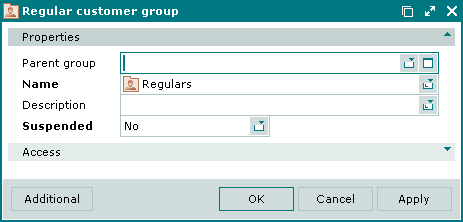
Parent group is the name of the group containing this regular customer group.
You can select a group in the window.
To make a regular customer group independent, select the (empty) option in the drop-down list.
Name is the name of the regular customer group. This is a required field.
The name of the group is displayed on the terminal when selecting a regular customer. After you select a group, regular customers who belong to this group will become available for selection.
Description is a textual description of the regular customer group.
Any additional information can be entered in this field.
Suspended is an attribute showing whether or not the regular customer group has been temporarily suspended. This is a required field.
Please choose between Yes and No.
If a regular customer group is suspended, it is not displayed on terminals, and you cannot select a regular customer from this group.
By using this feature you can temporarily freeze special service offers for multiple regular customers at a time without removing them from the directory.
Click to save data. Selecting will save data without closing the window. Selecting will close the window without saving data.
The multiple regular customer groups editor window opens if two or more groups are selected in the data grid.
The name of the window changes to . A panel with a list of the selected elements is added to the window.
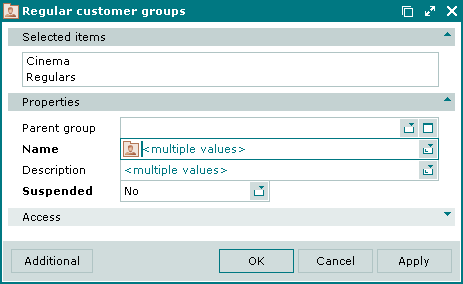
The fields and their completion rules are similar to those in the window.
The entry window allows you to add information about a regular customer group or about multiple regular customer groups to the and directories.
You can open the entry window by using the command in the context menu of the directory or by using the command in the context menu of the directory. Alternatively, you can open it by pasting a group of regular customers from the clipboard.
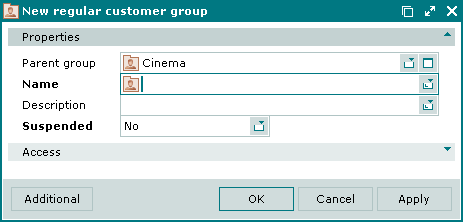
The fields and their completion rules are similar to those in the window.
The entry window opens when multiple regular customer groups are added from the clipboard.
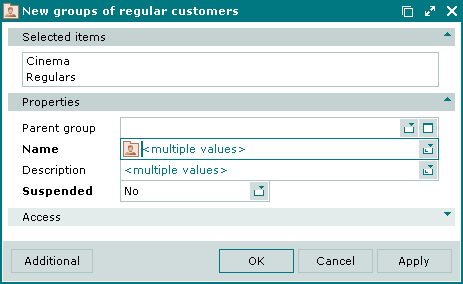
The fields and their completion rules are similar to those in the window.

