© Tillypad 2008-2014
The following windows are used when working with production record specification items:
All of these windows are opened from the context menu of the Specification panel data grid.
You can open the editor window by using the command. From here, you can modify attributes of one or more production record specification items.
If one item is selected in the specification, the editor window opens.
The content of the editor windows depends on the type of the selected items:
Window fields:
Document is the number of the production record, the specification of which contains the stock item. This is a required field.
Parent indicates the specification item, the recipe of which contains the stock item.
This field is filled in only for stock items that are added as part of the recipes of other stock items.
Stock item indicates the stock item included in the production record. This is a required field.
The field has a drop-down list with the following commands: and .

By pressing the Select button or using the command, you can open the window. The command opens the window.
Quantity is the quantity of the stock item in the specified units of measurement. This is a required field.
The quantity of the stock item indicates the amount by which stock on hand serving as a parent specification item will be decreased once the document is successfully processed by the storekeeping system. It also indicates the amount of the stock item that will be deducted from the stock if this stock item is included into the specification as a child item.
Unit (stock item) is the unit of measurement for the stock item. This is a required field.
Index indicates the place of the stock item in the production record specification.
Comment is a short text comment.
Any additional information can be entered in this field.
Recipe mode indicates the sequence in which stock items are included in the production record specification. This is a required field.
Please select from:
By stock item concurrence,
Manual,
Always with recipe.
The default value is By stock item concurrence.
If By stock item concurrence is selected for a stock item, the stock item concurrence defines whether recipe ingredients for the stock item need to be entered into the specification.
If the Manual option is selected, the stock item is entered into the specification without its ingredients, even if the concurrence for this store requires them to be entered.
If Always with recipe is selected, the stock item is entered into the specification along with its ingredients, regardless of whether the store’s concurrence requires this or not.
Recalculate child items defines whether the quantity of ingredients of a compound stock item should be changed when its parent item's (compound stock item's) quantity is changed. This is a required field.
This field is only available when Manual is selected in the Recipe mode field.
Please select from:
Recipe from directory,
Don't recalculate,
Recalculate.
If Recipe from directory is selected, changing the quantity of the compound stock item will change the values in the Quantity, Net, and Yield fields of its child stock items according to the specification of the compound stock item recipe (defined in the directory).
If Recalculate is selected, changing the quantity of the compound stock item will change the values in the Quantity, Net, and Yield fields of its child stock items (ingredients).
If Don't recalculate is selected, changing the quantity of the compound stock item will not change the values in the Quantity, Net, and Yield fields.
Click to save data. Selecting will close the window without saving data.
For a child specification item (an ingredient of a recipe), the editor window looks like this:

This window contains additional panels: Cold preparation wastage %, Net, Cooking wastage %, and Yield:
Cold preparation wastage % shows the percentage of the stock item lost during cold preparation.
The modification percentage can be positive or negative. A positive value shows how much of the stock item’s quantity will be lost during this process. A negative value denotes by what percentage the stock item’s quantity will increase.
This value is selected from a drop-down list that contains the values previously entered as cold preparation wastages in the directory, as well as the (empty) option, which allows the stock item to be entered without defining its cold preparation wastage.
If the directory does not contain any options in the cold preparation wastage field, only the (empty) option will be available for selection.

Net is the net quantity of the stock item after cold preparation. The value in this field is calculated automatically from the values entered into the Quantity and Cold preparation wastage % fields.
Net=Quantity-Quantity*Cold preparation wastage %/100
Cooking wastage % is the percentage of the stock item lost during cooking.
The modification percentage can be positive or negative. A positive value shows how much of the stock item’s quantity will be lost during this process. A negative value denotes by what percentage the stock item’s quantity will increase.
This value is selected from a drop-down list that contains the values previously entered as cooking wastages in the directory, as well as an (empty) option that allows the stock item to be entered without defining its cooking wastage.
If the directory does not contain any options for cooking wastage, only the (empty) option will be available for selection.

Yield is the yield of the stock item after cold preparation and cooking wastage. The value in this field is calculated automatically from the values in the Net and Cooking wastage % fields.
Yield = Net - Net*Cooking wastage %/100
Click to save data. Selecting will close the window without saving data.
The multiple specification items editor window opens when more than one item is selected for editing.
The name of the editor window changes to . A panel displaying a list of the selected specification items appears; their corresponding production records appear to the right in brackets.
Only specification items of the same type (only standalone stock items or only ingredients) can be selected simultaneously for editing.
For multiple standalone specification items, the editor window will have the following appearance:
If multiple child specification items are selected simultaneously for editing, the editor window looks like this:
The fields and panels are similar to those in the window.
The entry window is opened by using the command, by pasting one or more stock items from the clipboard, or by selecting one or more stock items from the directory or from the operational report in the add sequentially mode.
Stock items can be added to the specification as standalone items or as recipe items (ingredients in recipes of compound stock items).
Which fields are displayed in the window depends on whether the parent stock item of the current stock item has been specified.
The production record specification item entry window opens in the standalone stock item configuration by default.

The fields and panels are similar to those in the window.
Simple stock items can also be added to the specification as standalone items.

If you attempt to save a production record that contains one or more top-level stock items without a recipe or any child items, an error message will be returned.
The production record specification child item entry window opens when the Parent field contains another specification item the recipe of which includes the listed stock item.

You can open the entry window by simultaneously pasting two or more stock items from the clipboard. Alternatively, you can do so by selecting one or more stock items from the directory or from the operational report in the sequential entry mode. A panel with a list of the selected stock items is added to the window.
When you add two or more specification items, the multiple entry window opens by default.
If a parent element is specified in the Parent field, the window will change to the child item entry configuration.
The fields and panels are similar to those in the window.
The production record specification item sequential editor window is opened by using the command when you have selected a standalone specification item.
The sequential editor window contains the additional buttons: and .
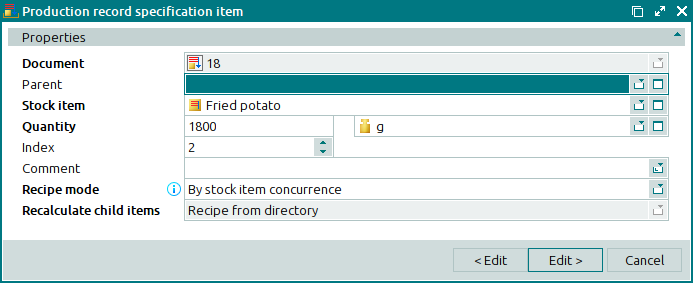
The fields and panels are similar to those in the window.
The production record specification item viewing window is opened by using the command. In this window, you can view attributes of one or more specification items.
The viewing window opens when a specification item with the status Ready or Registered is selected.
There are two versions of the viewing window:
Selecting will close the viewing window.
The viewing window is opened by using the command when you have selected several specification items from one or more production records with the Ready or Registered status.
There are two versions of the viewing window for multiple specification items: for multiple standalone item and for multiple child item.




