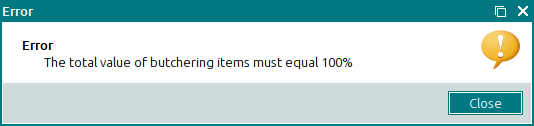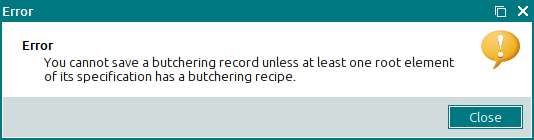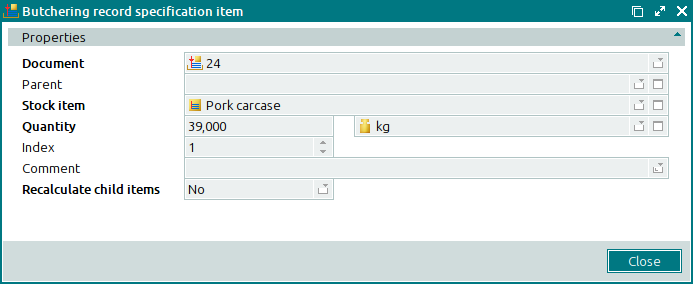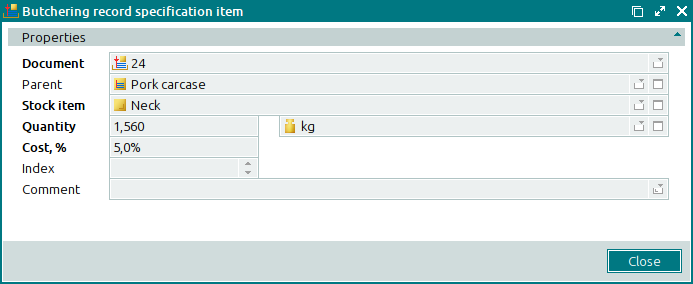© Tillypad 2008-2014
The following windows are used when working with butchering record specification items:
All of these windows are opened from the Specification panel data grid.
You can open the editor window by using the command. From here, you can modify attributes of one or more butchering record specification items.
If one item is selected in the specification, the editor window opens.
There are two versions of the window:
The editor window for a stock item to be butchered (e.g. a carcass) has the following appearance:
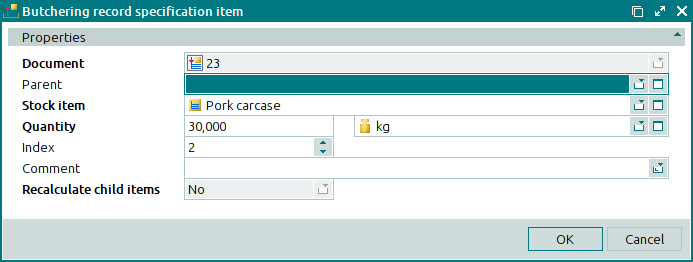
Window fields:
Document is the number of the butchering record, the specification of which contains the stock item. This is a required field.
Parent is the name of the parent item for the listed stock item. This field is filled in only if the stock item is listed as an ingredient in the butchering instruction of another stock item.
Please select an item in the window. If a parent element is selected, the stock item is added to the specification as a child element. Otherwise it will be added as a standalone (top-level) element.
Stock item indicates the stock item included in the butchering record. This is a required field.
The field has a drop-down list with the following commands: and .
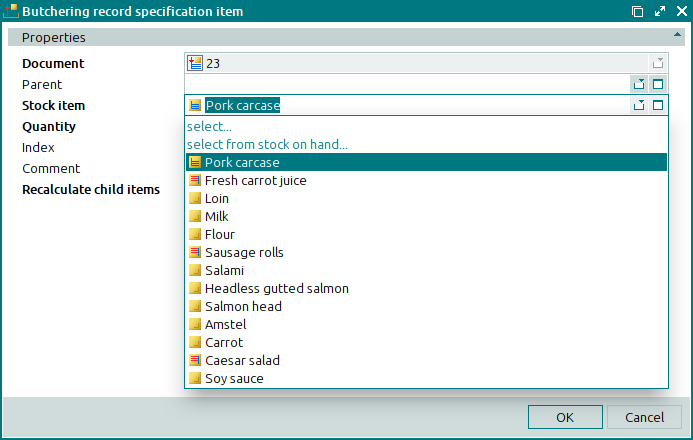
By pressing the Select button or using the command, you can open the window. The command opens the window.
Quantity is the stock item quantity in the specified units of measurement. This is a required field.
Unit (stock item) is the unit of measurement for the stock item. This is a required field.
For convenience, the name of this field is not displayed in the window. Please select a unit in the window.
Index is the place of the stock item in the order of the butchering record specification.
Comment is a short text comment.
Any additional information can be entered in this field.
Recalculate child items denotes that the quantities of the child items in the butchering record specification must be recalculated. This is a required field.
Please choose between Yes and No. If Yes is selected, quantities of child items will be recalculated each time the quantities of their parent items are changed. If No is selected, volumes of child items will not be recalculated.
This field is enabled when the parent element volume is changed.
Click to save data. Selecting will close the window without saving data.
For a child specification item (butchering instruction item), the editor window looks like this:
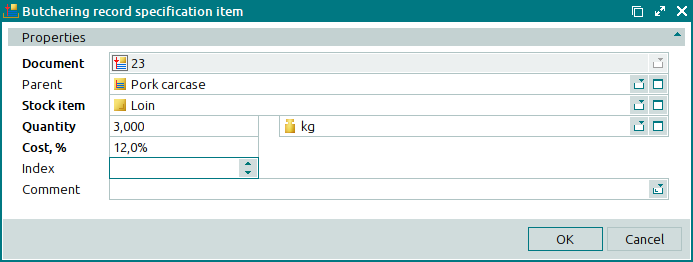
This window has an additional field:
Cost, % indicates the percentage of the raw item cost in the resulting item. This is a required field.
The field specifies what share of the parent item cost will be assigned to this stock item after butchering.
When two or more specification items are selected for editing, the multiple editor window will open.
The name of the editor window changes to . It has a panel displaying a list of the selected specification items; their corresponding butchering records appear in brackets.
Only specification items of the same type (standalone stock items or child items) can be selected simultaneously for editing.
For multiple standalone specification items, the editor window will have the following appearance:
If multiple child specification items are selected simultaneously for editing, the editor window looks like this:
The fields are similar to those in the window.
The sequential editor window for butchering record specification items is opened by using the command when selecting a standalone specification item.
The sequential editor window contains the additional buttons: and .
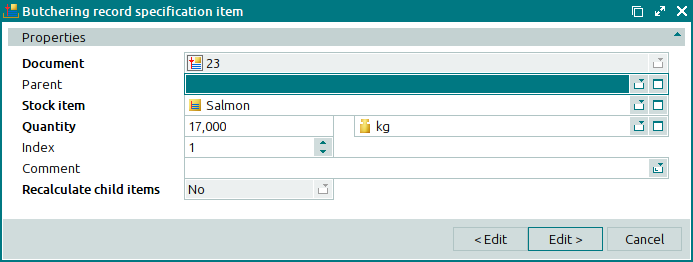
The fields are similar to those in the window.
The entry window is used to enter one or more new items into the specification.
You can open the entry window by using the command, by pasting one or more stock items from the clipboard, or by selecting one or more stock items from the directory or from the operational report in the add sequentially mode.
There are two versions of the window:
The entry window of a butchering record specification item opens in standalone stock item configuration by default. Any stock item can be selected as a standalone item, regardless of its class.
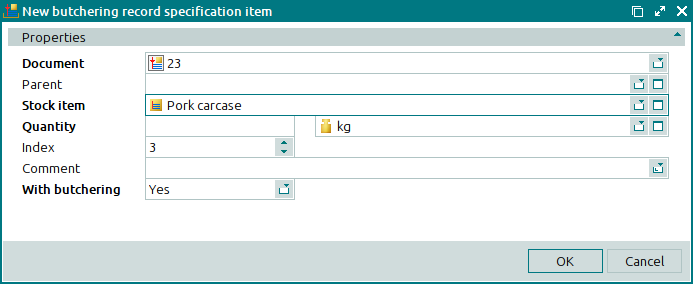
In the entry window for a standalone element, the Recalculate child items field is replaced by the With butchering field.
With butchering indicates that the listed stock item has a butchering instruction. This is a required field.
Stock items belonging to the For butchering class have Yes in this field by default. This means that changes can be made. Stock items belonging to the Simple or With recipe class have No in this field by default; therefore, no changes can be made.
In order to add a stock item to the specification, select its parent item (raw material to be butchered). Then the window will be transformed into an entry window for adding child items.
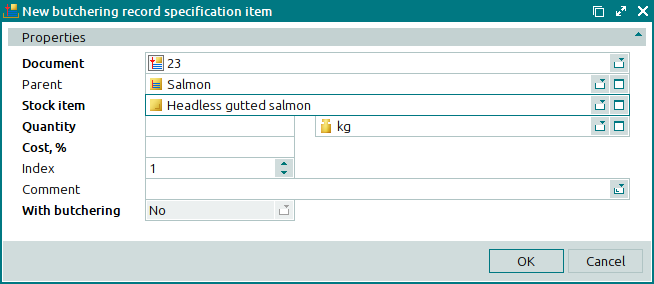
The fields are similar to those in the window.
There are two versions of the window:
The multiple entry window opens when multiple stock items are simultaneously added to the specification from the clipboard.
By default the multiple entry window opens in the standalone element configuration, even if the clipboard includes some child specification items.
If a parent element is selected in the Parent field, the entry window will contain an additional field, Cost, %. That is, the window for adding multiple child specification items will open.
The fields are similar to those in the window.
You can open the butchering record specification item viewing window by using the command. This window allows you to view one or more selected items with the status Ready or Registered.
If one item is selected, the viewing window opens.
There are two versions of the window:
You can open the viewing window by using the command when you have selected several specification items from one or more production records with the Ready or Registered status.
Only specification items of the same type can be viewed simultaneously: either stock items to be butchered or resulting stock items.