© Tillypad 2008-2014
Windows used to manage objects included into the update package:
All of these windows are opened from the context menu of the Objects panel data grid.
You can open the editor window by using the command. From here, you can modify attributes of one or more objects in the objects specification.
If one object is selected in the data grid, the Object editor window opens:
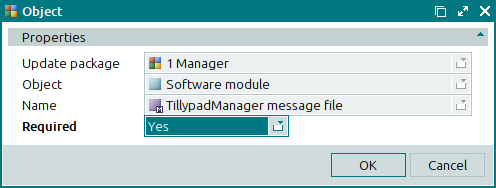
Window fields:
Update package indicates the update package that contains the object. The field is read-only.
Object denotes the type of the object. The field is read-only.
Name is the name of the object in the update package. The field is read-only.
Required designates whether the object must be imported from the package when updating. This is a required field.
Please choose between Yes and No.
If you select Yes, the object will always be imported from the package. If you select No, the object will imported from the package only if it is missing from the database. Such objects are useful when installing the system.
The editor window of multiple objects opens if two or more entries are selected in the specification data grid. A panel with the selected items is added to the window. The name of the window changes to .
The fields are similar to those in the window.
The entry window allows you to add one new object or multiple objects to the update package object specification.
You can open the entry window by pasting one object from the clipboard.
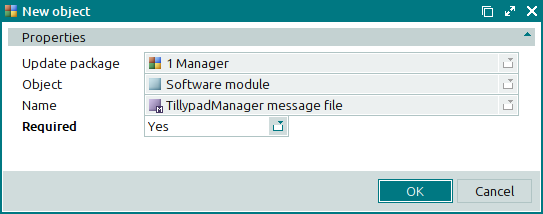
The panels and fields are similar to those in the window.
If two or more objects are pasted from the clipboard simultaneously, the New objects window opens. A panel with the selected items is added to the window.
The panels and fields are similar to those in the editor window.

