© Tillypad 2008-2014
You can select the payment method and carry out payment on the .
To enter the payment screen, press the button on the Enter order screen, or enter the client's ID.
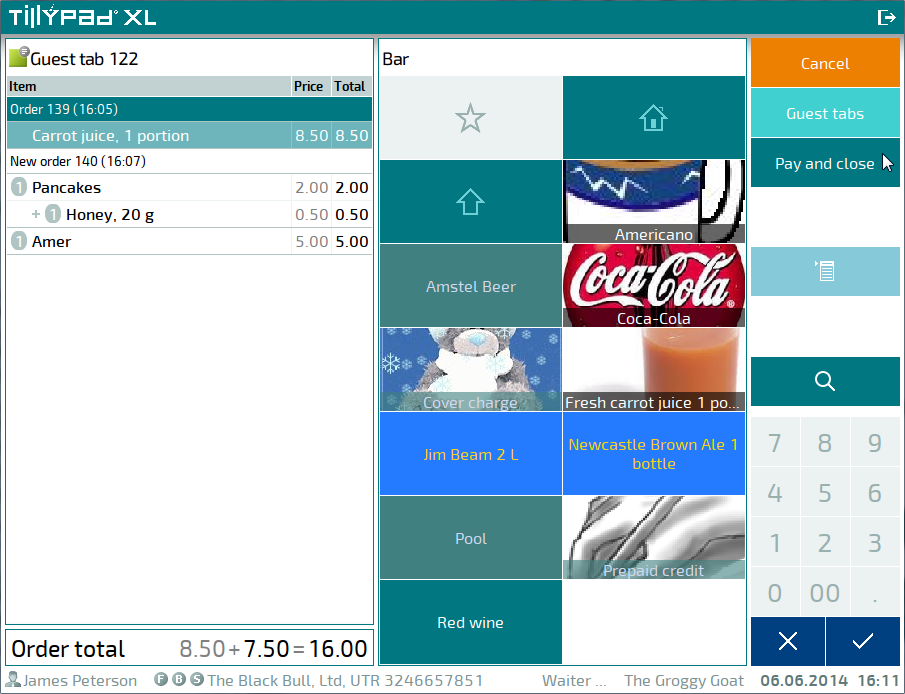
A new bill will be created, and the POS terminal will enter payment mode.
To pay for a bill by its guest tab, select the payment method and tender the required amount. You can pay cash or use a non-cash method.
The selection table will display all possible payment methods, as well as individual note denominations for cash payment (if they have been defined in the directory).
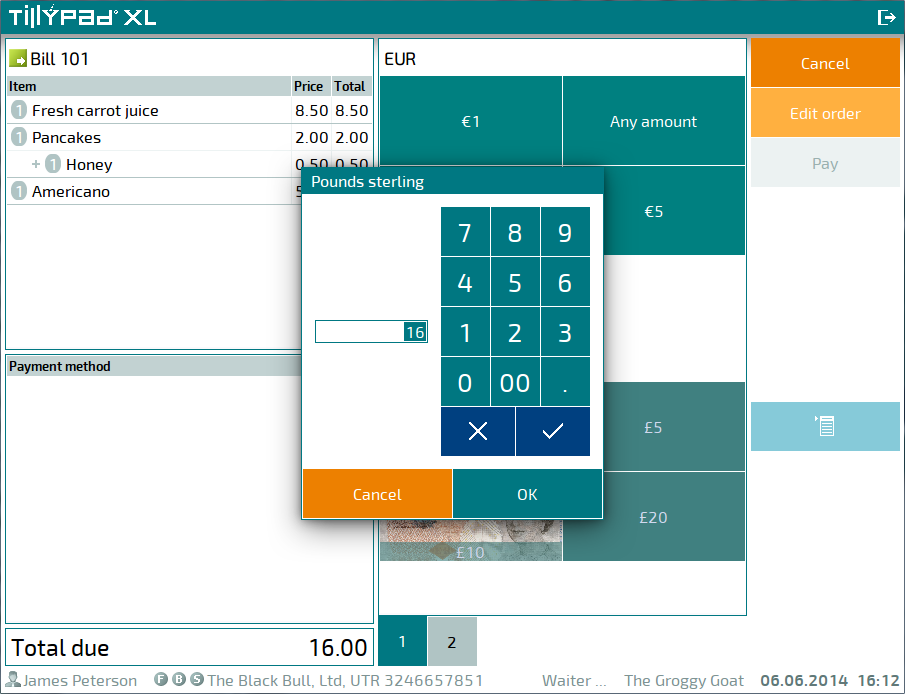
Select a payment method or currency denomination. This will open the .
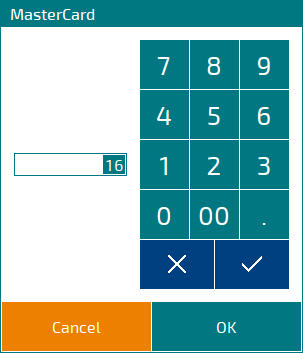
If necessary, change the tendered amount using the numeric keypad.
Press or . This will add the item to the payment table and close the editor window.
If the payment amount is not tendered in full, the remaining balance will be specified on the . Then you will need to reselect a payment method and specify a new tendered payment amount.
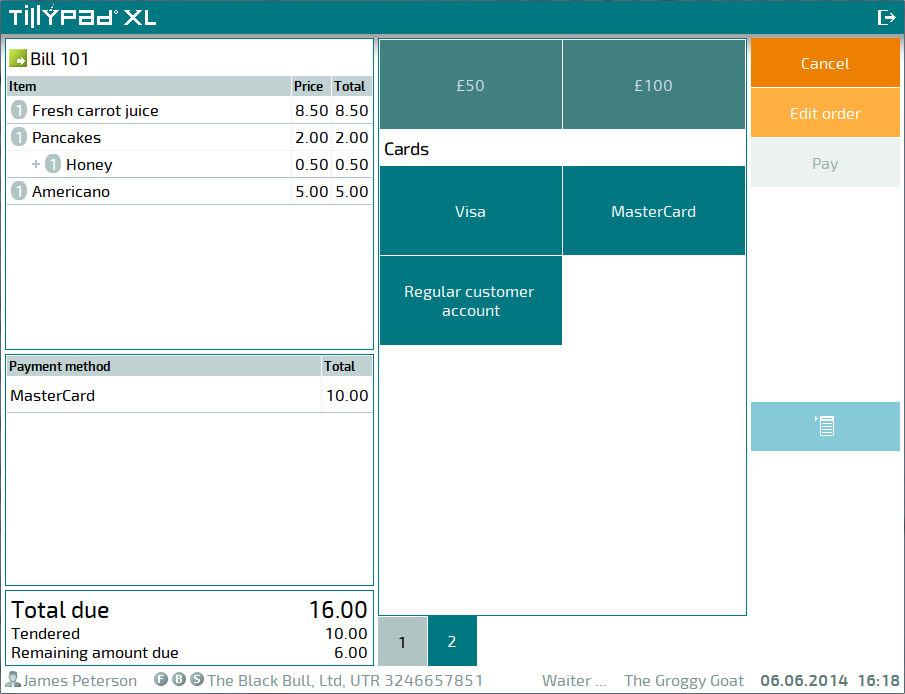
After the full amount due is received, press .
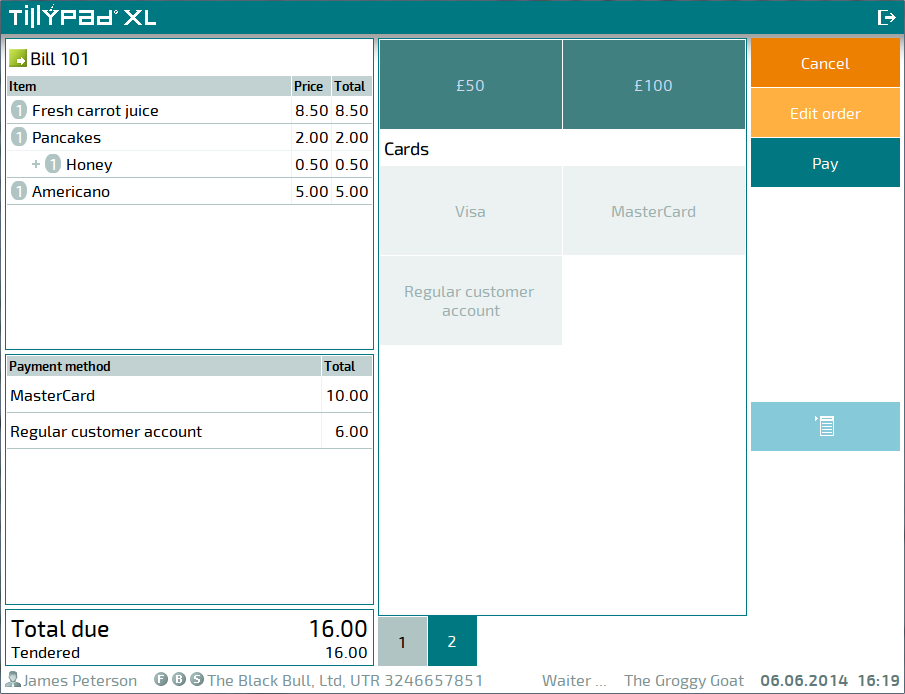
The system will check whether the tendered amount is correct. If the check is completed successfully, the payment will be carried out, the necessary receipts will be printed, and the Enter order screen or the (if the customer needs change) will open.
To , press the button. If payment on this guest tab is not completed, all authorisation operations and fiscal registrations that have been performed will be cancelled, and the POS terminal will return to the Enter order screen.
To , press the button. This will delete the bill that has been created.
To create a in the current guest tab, press the button. This will open the Enter new order screen.
If you need to create a new order and a new guest tab without completing payment, press . This will open the Enter new order screen.
If you exit the payment mode using the button, the created bill will be saved.
If you need to resend the bill for printing, click on the command in the context menu of the button.
