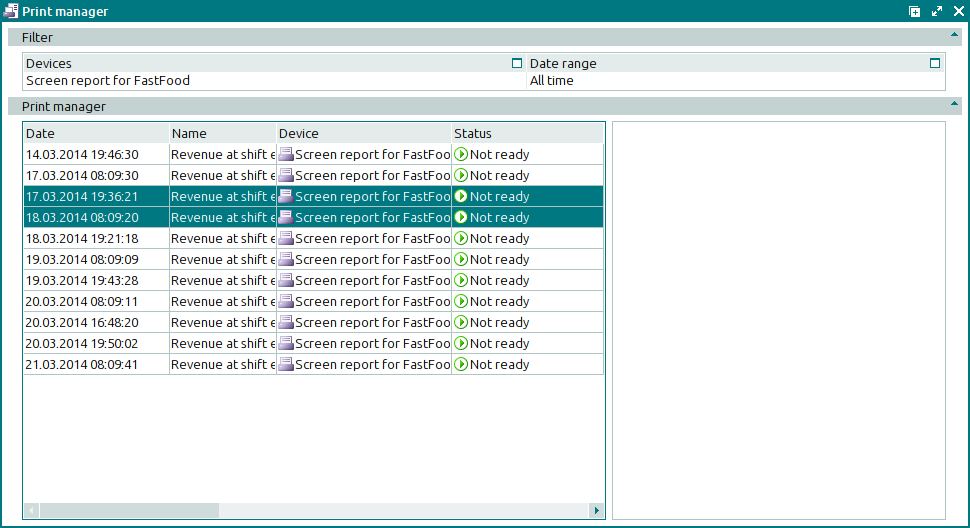© Tillypad 2008-2014
The print manager is used to view, edit or cancel jobs that have been sent to printing devices, аs well as to preview documents formed when executing print jobs.
The window contains a filter parameter panel, a print queue list, and a preview panel.
Location of the window: – .
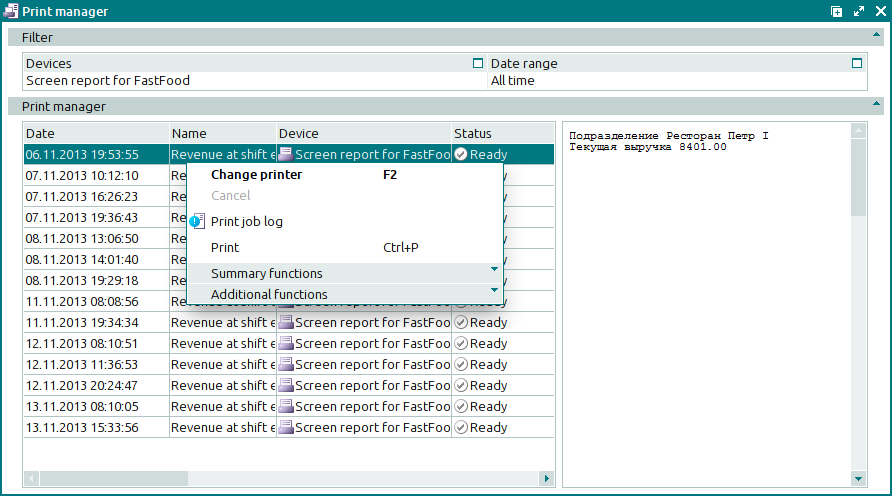
Data grid columns:
Date indicates the date and time when the print job was executed.
Name denotes the name of the print job.
Employee is the employee who sent the print job to the device (or created the task to send it automatically).
Device designates the device to which the print job was sent.
Started is the date and time when the print job was started.
Completed is the date and time when the print job was completed.
Errors indicates the number of print job attempts that resulted in errors.
Status is the print job status:
Ready – job successfully completed.
Not ready – job not completed.
Cancelled – job canceled by the user.
In delivery – job was sent but has received neither a successfully completed message nor an error message.
Execution timeout – job was sent and has received neither a successfully completed message nor an error message, but the allotted time has run out.
Error – job could not be completed because of an error.
Validity indicates the date and time up to which the system will continue to attempt the print job.
The print queue context menu contains the following commands:
(F2) – changes the device to which the print job is to be sent.
– cancels print jobs.
– displays the print job execution logs.
(Ctrl+P) – generates print layouts.
– menu with the commands to manage the summary functions of the data grid.
– menu with the commands to operate the data grid.
To view details of devices used to execute print jobs, use the or windows.
The preview window displays the job that was selected in the print queue.
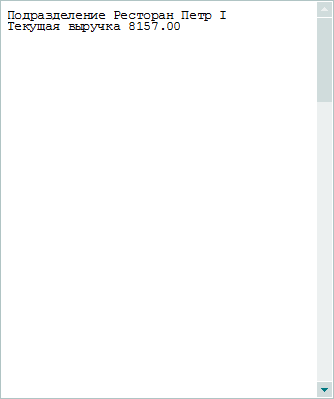
If you select two or more print jobs simultaneously, you will not be able to preview them.