© Tillypad 2008-2014
Stock-in records outline the operations of receiving stock items from partners.
When processing stock-in records by the storekeeping system, stock on hand is increased by the amount indicated in the specification of the stock-in record. For example, a stock-in record specifies 10 kg of carrots. After the record has been run on the store, the level of carrots increases by 10 kg.
The document list is used for viewing and managing stock-in records created for selected stores and date ranges.
Location: – – .
The stock-in records by store list can also be opened by using the command from the context menu in the window.
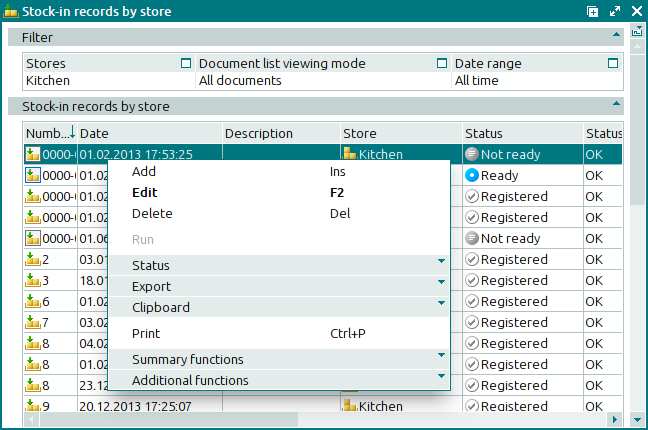
The window contains a panel with filter parameters and a panel displaying the list of stock-in records that match the selected filter parameters.
Data grid columns:
Number is the number of the stock-in record.
If the store record has a status of either Running or Execution error, additional icons will be displayed.
Date is the date and time of the documented stock-in operation.
Description is a brief description of the stock-in record.
Partner is the name of the supplier from whom the goods in the stock-in record were received when they were placed in the store.
Total is the total payable value of the goods received on the stock-in record, excluding VAT.
Status is the status of the stock-in record.
The document can have one of the following statuses:
Not ready – the document is open for changes. The document either has not yet been processed or has been processed, but the results were canceled.
Ready – the document cannot be edited. It has not yet been run on the store.
Registered – the document has been created and processed; no changes can be made.
Deleted – the document is queued for deletion from the list (of documents to be processed in the store).
Store is the name of the store where goods were received and for which the stock-in record was created.
Status (overall) indicates the overall status of the stock-in record.
Status (store) is the status of the stock-in record after processing by the storekeeping system. The document can have one of the following statuses:
OK – the document has been successfully processed.
Running – the document is being processed by the storekeeping system.
Execution error – an error occurred when the document was processed.
Editing document in a closed store period – the document corresponds to a closed store period.
Employee is the user name of the employee who created the stock-in record.
VAT amount is the amount of the value added tax.
Incl. VAT is the total payment amount, including VAT.
System is a tag identifying system objects.
The context menu contains the following commands:
(Ins) – adds a new stock-in record.
(F2) – edits the selected stock-in records.
(Del) – permanently deletes the selected stock-in records from the list.
This command is only available for one or more documents with the status Not ready.
– processes stock-in records on store.
This command is only available for documents with the status Execution error.
– menu with the commands to alter the document status.
When you select one or more documents with the same status, their current status will not be available in the context menu. When you select documents with different statuses, all possible statuses will be available in the context menu.
– menu with the commands to export files into an external file or update package.
– menu with the commands to operate the clipboard.
(Ctrl+P) – generates print layouts.
– menu with the commands to manage the summary functions of the data grid.
– menu with the commands to operate the data grid.
To add new stock-in records, use the and entry windows.
To edit attributes of stock-in records, use the and windows.
When you delete stock-in records, a confirm permanent deletion prompt appears.

