© Tillypad 2008-2014
Windows used with stock-in records:
All of these windows are opened from the context menu of the document list.
You can open the editor window by using the command. From here, you can modify attributes of one or more stock-in records.
If one stock-in record is selected in the data grid, the editor window opens.
The editor window always contains the Properties and Specification panels.
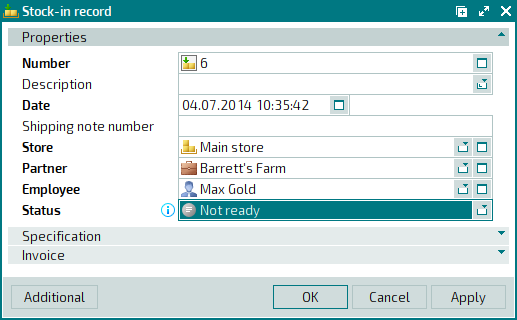
The Properties panel is composed of the following fields:
Number is the number of the stock-in record. This is a required field.
A stock-in record number can be generated automatically or entered manually. The number is automatically generated when you open the window or press the selection button in the Number field. In this case, numbers are generated using the template specified in the directory.
If the store record has a status of either Running or Execution error, additional icons will be displayed.
Description is a brief description of the stock-in record.
Any additional information can be entered in this field.
Date is the date and time when the delivery was received. This is a required field.
Store is the name of the store where the goods are received. This is a required field.
Please select a store in the window.
The store name identifies the store to which the stock items in the stock-in record will be added when the document is processed.
Store names can be used for grouping information in the viewing window document list, other viewing windows, and the print layouts of various reports.
Partner indicates the partner who supplied the goods in the stock-in record. This is a required field.
Please select a partner in the window.
Partner names are used to determine which suppliers need to be paid for goods delivered.
Employee is the user name of the employee who created the stock-in record. This is a required field.
Please select an employee in the window. The user name of the current system user is entered into this field by default.
User names are used for monitoring the completeness and correctness of the documentation of goods received.
Status is the status of the stock-in record assigned by the user. This is a required field.
Please choose from the following list:
Not ready,
Ready,
Registered.
Access settings determine which users, depending on their user roles, can assign statuses to stock-in records.
Click to save data. Selecting will save data without closing the window. Selecting will close the window without saving data.
If the stock-out record has the status Ready or Registered, none of its properties except for its status can be edited. Other attributes cannot be edited. All fields in the editor window except for the Status field become read-only.
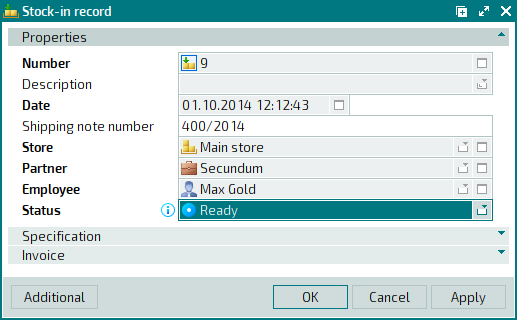
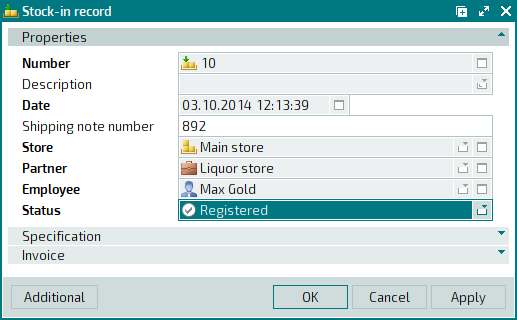
The multiple stock-in records editor window opens when two or more records are selected for editing.
The name of the editor window changes to . A panel with a list of the selected items is added to the editor window.
The panels and fields are similar to those in the window.
The entry window is used to add one or more stock-in records to the document list.
You can open the entry window by using the command or by adding one stock-in record from the clipboard.
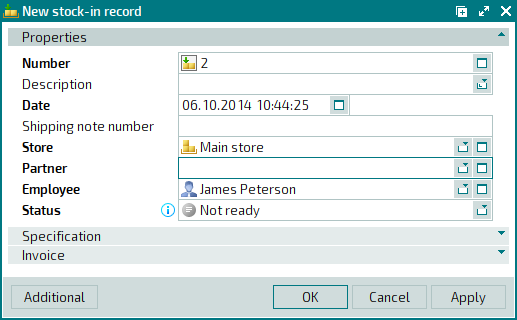
The entry window opens when multiple records are added from the clipboard. A panel with a list of the selected stock-in records is added to the window.

