© Tillypad 2008-2014
The following windows are used to manage menu groups:
All of these windows are opened from the and directories.
Selecting the command opens the editor window. In this window, you can edit the parameters of one or more menu groups.
The editor window opens if one menu group is selected in the data grid.
The window contains the Properties , Access , and Picture panels.
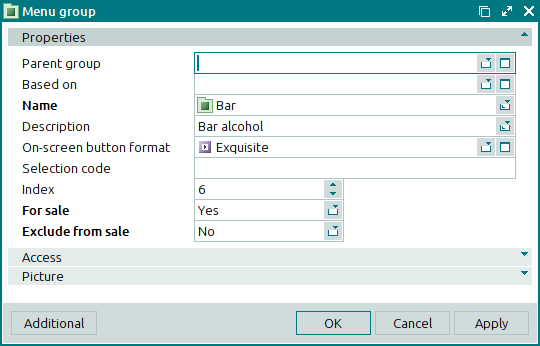
The Properties panel is composed of the following fields:
Parent group indicates the name of the group which contains the current menu group.
Parent groups are selected in the window.
In the POS terminal menu all groups and menu items from both parent and inherited groups are accessible.
Based on is the baseline group used to create the selected group.
By inheriting the group you can place its button in a different menu group on the POS terminal. The derived group will display all items from the original baseline group. In addition, you can add other items to it.
This value is selected in the window.
If the field is filled in, the current menu group will inherit all its attributes from the baseline group.
Name indicates the name of the menu group. This is a required field.
The name of the group is displayed in the POS terminal menu.
Description is a brief description of the menu group.
Any additional information can be entered in this field.
On-screen button format designates the format of the button used to select the menu group in the POS terminal menu.
You can select a format in the window.
The button format defines the appearance of the control key used to select this menu group on the POS terminal screen.
A button format can be used when the
GridButtonparameter in the POS terminal configuration is set to True.Show = ( GridButton = True
Selection code is a code that allows the menu group to be quickly pulled up in the POS terminal menu.
The quick selection code is a number entered on the POS terminal screen's numerical keypad in order to add menu items from this group to an order.
Index is a value that determines the position of the menu group in the POS terminal menu.
The index parameter can be used to place the most popular groups higher up in the menu, making them easier to access at the POS terminal.
For sale defines whether items in the group can be sold independently. This is a required field.
Please choose between No and Yes.
If No is selected, the menu group will not be displayed and will not be available for selection on the POS terminal. This is typically used for modifier groups that are not to be sold individually.
Exclude from sale indicates whether the menu group is temporarily excluded from all POS terminals, making its items and any subgroups contained within it unavailable for selection. This is a required field.
This attribute is used to quickly remove the group from the menu. When necessary, it can be easily restored.
Please choose between No and Yes.
If Yes is selected, the menu group will not be available for selection on the POS terminal.
Click to save data. Selecting will save data without closing the window. Selecting will close the window without saving data.
The multiple menu groups editor window is opened by using the command in the context menu of the and directories when two or more menu groups are selected.
The name of the window changes to . This window includes a panel with a list of the selected menu groups.
The fields and panels are similar to those in the window.
When multiple menu groups are selected for editing, any changes that are saved will be applied to all of the selected menu groups.
The entry window is used to add one or more menu groups to the directory.
The window is used to add a new group to the and directories.
The window is opened by using the command from the context menu of the directory, the command from the context menu of the directory, or the command from the context menu of either of these directories.
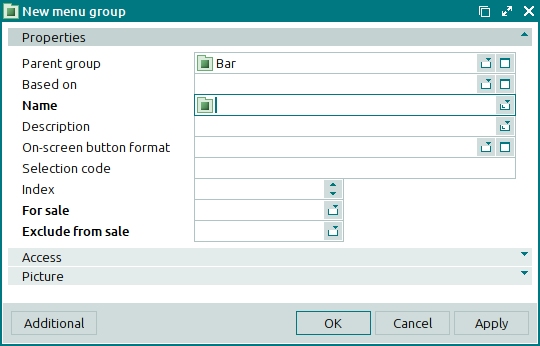
The fields and panels are similar to those in the window.
The multiple menu groups entry window opens when two or more groups are pasted to the directory from the clipboard. A panel with a list of the selected menu groups is added to the entry window, and its title changes to .
The panels and fields are similar to those in the editor window.

