© Tillypad 2008-2014
Windows used to manage menu pictures:
All of these windows are opened from the directory.
The editor window is opened by using the command. In this window, you can edit the parameters of one or more menu picture groups.
If one menu picture is selected in the table, the editor window opens. The window is composed of the Properties and Access panels.
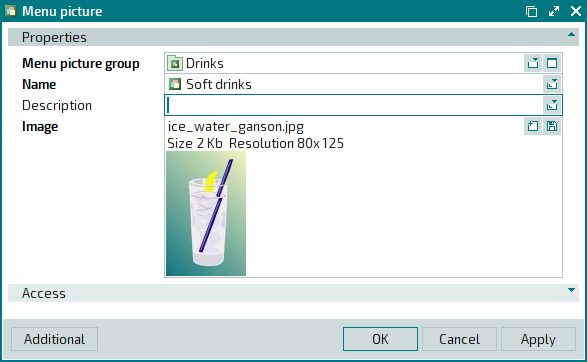
The Properties panel is composed of the following fields:
Menu picture group indicates the name of the group that the menu picture is contained in. This is a required field.
Name indicates the name of the menu picture. This is a required field.
The name of the menu picture can be specified in the attributes of both menu items and menu groups.
Description is a brief description of the menu picture.
Any additional information can be entered in this field.
Image denotes the file name, file data and menu item image. This is a required field.
The image is displayed on the POS terminal screen (on buttons and in data grids).
Click to save data. Selecting will save data without closing the window. Selecting will close the window without saving data.
The editor window opens if two or more items are selected in the data grid.
The panels and fields are similar to those in the editor window.
The entry window is used to add one or more new menu pictures to the directory.
The entry window is opened by using the command or by pasting one menu picture from the clipboard.
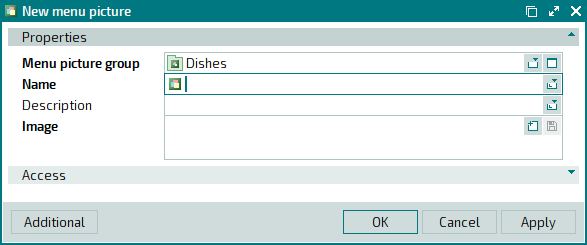
The panels and fields are similar to those in the editor window.
The entry window is opened when two or more menu pictures are pasted from the clipboard.
The panels and fields are similar to those in the editor window.

