© Tillypad 2008-2014
Windows used to manage units of measurement:
All of these windows are opened from the directory.
The editor window is opened by using the command. From here, you can edit one or more menu units of measurement.
If one element is selected in the table, the editor window will open.
The window contains the Properties , Access , and Supplementary units panels.
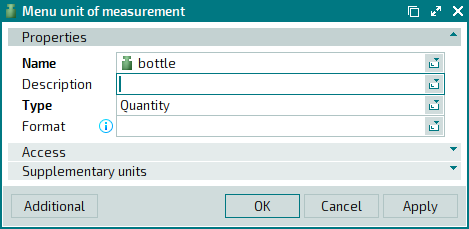
The Properties panel is composed of the following fields:
Name indicates the name of the menu unit of measurement. This is a required field.
The name appears when the menu item is selected on the POS terminal. It can then be added to the specifications of orders, bills and receipts, as well as to the print layouts of various reports.
Description – an optional text description of the measurement unit.
Any additional information can be entered in this field.
Type denotes the type of the menu unit of measurement. This is a required field.
Any text description can be entered in this field.
Format is the display format of the menu item, expressed in menu units of measurement.
If no format is entered, the default quantity accuracy is to three decimal places.
The symbols
'#','0','.'and','are used to specify formats. The'#'symbol means that only non-trailing zero digits will appear. The'0'symbol means that trailing zeros (zeros in the final decimal position) will also be displayed. The'.'symbol stands for the decimal point. The first decimal point determines where the integer part of the value is separated from its fractional part. All the subsequent decimal points'.'should be ignored. The','symbol is used to divide the integer part of the value into groups of 3 digits (orders of one thousand). The display format also defines the accuracy to which values are rounded.For example, if the number format
#.00 lis given,1.5 lof beer will be displayed in orders, bills, etc. asbeer 1.50 l, but0.03 lof sauce will be displayed assauce .03 l. See the table below for more examples:
|
Format |
1234 |
-1234 |
0.5 |
0 |
|---|---|---|---|---|
|
0 |
1234 |
-1234 |
1 |
0 |
|
0.00 |
1234.00 |
-1234.00 |
0.50 |
0.00 |
|
#.## |
1234 |
-1234 |
.5 | |
|
#,##0.00 |
1.234.00 |
-1.234.00 |
0.50 |
0.00 |
This format is also used to calculate quantities. The quantity will be calculated as precisely as has been specified in the format.
Click to save data. Selecting will save data without closing the window. Selecting will close the window without saving data.
The multiple measurement units editor window opens when two or more measurement units are selected. The title in the window header changes to . A panel with a list of the selected items is added to the window.
The fields are similar to those in the editor window.
The entry window is used to add one or more units of measurement to the directory.
The window is opened by using the command or by pasting an element from the clipboard.
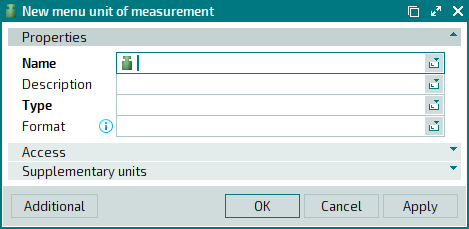
The fields are similar to those in the editor window.
The multiple entry window opens when more than one element is pasted from the clipboard. A panel with a list of the selected items is added to the entry window, and its title changes to .
The panels and fields are similar to those in the editor window.

