© Tillypad 2008-2014
The document list is used for viewing, storing, entering, editing and deleting stock movement records created for movements from one store to another in specified date ranges.
Location: – – .
The Stock movement from stores records list can also be opened by using the command from the context menu in the directory.
Stock movement from stores records can also be created, viewed and edited on the POS terminal in the mode.
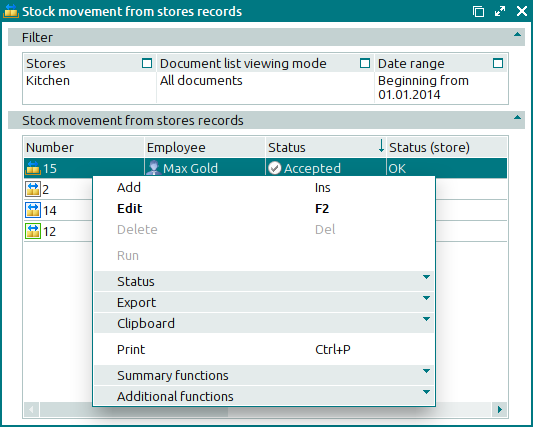
Data grid columns:
Number displays the number of the stock movement from stores record.
If the record store has a status of either Running or Execution error, an icon will be displayed to the right of the record number.
Date is the date and time when the stock movement record was created.
Description is a short description of the stock movement record.
Sending store shows the name of the store from which the goods were sent.
Recipient store is the name of the store to which goods were sent.
Employee indicates the user name of the employee who created the stock movement record.
Status (overall) indicates the overall status of the stock movement record.
Status is the status of the stock movement record.
The document’s status can be one of the following:
Not ready – denotes that the document is open for changes. The document either has not yet been processed or has been processed, but the results were cancelled.
Ready – the document cannot be edited. It has not yet been run on the store.
Sent – the document is being processed by the storekeeping system. The document has been processed on the sending store but has not yet been processed on the recipient store.
Accepted – the document has been processed on both the sending store and the recipient store.
Deleted - denotes that the document is queued for deletion from the list (of documents to be run on the store).
Status (store) is the status of the stock movement record after it is processed by the storekeeping system. The document can have one of the following statuses:
OK – the document has been successfully processed.
Running – the document is being processed by the storekeeping system.
Execution error – an error occurred when the document was processed.
Editing document in a closed store period – the document relates to a closed store period.
Executed with warnings – the cost price of stock items in the document specification could not be calculated due to a cost price loop.
Total by cost price is the total value of the goods included into the specification of the stock movement record.
System is a tag identifying system objects.
The context menu contains the following commands:
(Ins) – adds a new stock movement record.
(F2) – edits the selected stock movement records.
(Del) – deletes the selected stock movement records.
This command is only available for one or more documents with the status Not ready.
– processes the stock movement records in the storekeeping system.
This command is only available for documents that have the status Execution error after being processed by the storekeeping system.
– menu with the commands to alter the document status.
When you select one or more documents with the same status, their current status will not be available in the context menu. When you select documents with different statuses, all possible statuses will be available in the context menu.
– menu with the commands to export files into an external file or update package.
– menu with the commands to operate the clipboard.
(Ctrl+P) – generates print layouts.
– menu with the commands to manage the summary functions of the data grid.
– menu with the commands to operate the data grid.
Stock movement records are added using the and entry windows. The and windows are used for editing.
When you delete stock movement records, the confirm permanent deletion window appears.

