© Tillypad 2008-2014
The following windows are used for working with stock movement records:
All of these windows are opened from the context menu of the list.
The editor window is opened by using the command. From here, you can edit the attributes of one or more stock movement records.
If one item is selected, the editor window will open.
The window contains the Properties and Specification panels.
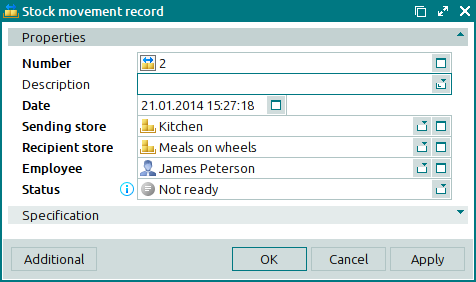
The Properties panel is composed of the following fields:
Number is the number of the stock movement record. This is a required field.
The number can be generated automatically or entered manually. It is automatically generated by clicking the selection button in the Number field. In this case, numbers are generated using the template specified in the directory.
If the record store has a status of either Running or Execution error, additional icons will be displayed to the right of the record number.
Description is a short description of the stock movement record.
Any additional information can be entered in this field.
Date is the date and time when the stock movement record was created. This is a required field.
The current date and time are automatically inserted when the window is opened, but this value can be edited.
Sending store is the name of the store from which the goods were released. This is a required field.
Recipient store is the name of the store to which the goods were sent. This is a required field.
Employee indicates the user name of the employee who created the stock movement record. This is a required field.
Please select an employee in the window. The user name of the current system user is entered into this field by default.
Status is the status of the stock movement record. This is a required field.
Please choose from:
Not ready,
Ready,
Sent,
Accepted.
Click to save data. Selecting will save data without closing the window. Selecting will close the window without saving data.
If the stock movement record has the status Ready, Sent or Accepted, none of its properties except for its status can be edited. All fields in the editor window except for the Status field become read-only:
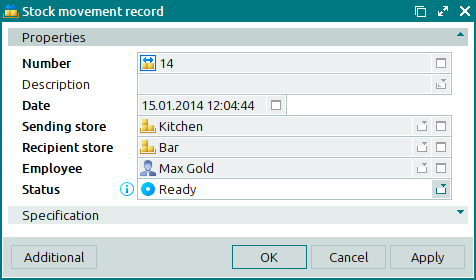
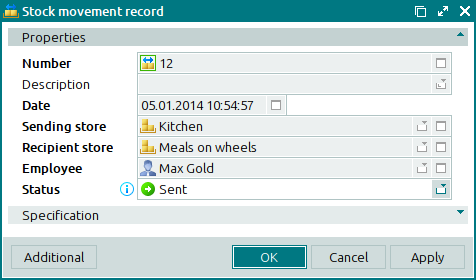
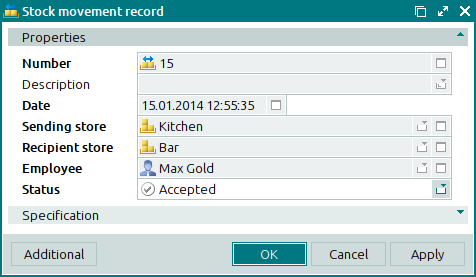
If multiple documents are added simultaneously from the clipboard to the list of stock movement records, the editor window will open. The multiple stock movement records editor window contains a panel with a list of the stock movement records from the clipboard.
The panels and fields are similar to those in the editor window.
The entry window is used to enter one or more records to the document list.
The entry window is opened by using the command or by adding one record from the clipboard.
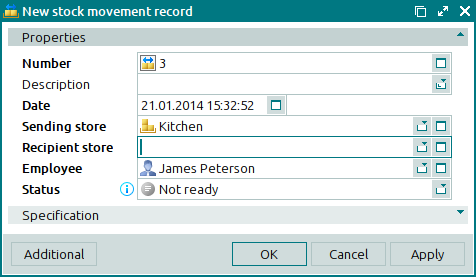
The panels and fields are similar to those in the editor window.
The entry window is opened when you paste several records from the clipboard. The multiple stock movement records entry window contains a panel with a list of the stock movement records from the clipboard.
The panels and fields are similar to those in the editor window.

