© Tillypad 2008-2014
The document list is used to manage the return delivery notes created when stock items previously received from selected partners are returned.
Location: – – .
You can also open the return delivery notes by partner list by using the command from the context menu of the directory.
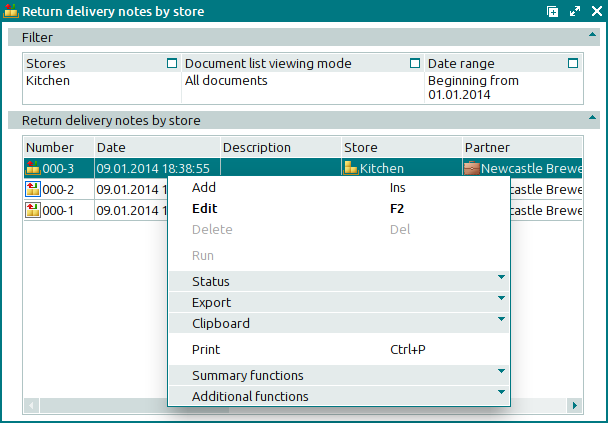
The viewing window contains a panel with filter parameters and a panel displaying a list of the return delivery notes that match the selected filter parameters.
Data grid columns:
Number is the number of the return delivery note.
If the return delivery note by store has a status of either Running or Execution error, additional icons will be displayed to the right of the document number.
Record dated is the date and time of the stock item return operation documented in the return delivery note.
Description is a brief text description of the return delivery note.
Store denotes the store in which the return delivery note was created.
Partner indicates the partner to which the stock items listed in the return delivery note were returned.
Total is the value of the goods included in the return delivery note specification, excluding VAT.
VAT amount indicates the amount of VAT levied on the goods returned based on the return delivery note.
Incl. VAT is the total value of the returned goods, including VAT.
Total by cost price is the total cost price of the goods listed in the return delivery note.
Employee designates the user who created the return delivery note.
Status (overall) indicates the overall status of the return delivery note.
Status is the status of the return delivery note assigned either manually by the user or automatically after the record is deleted.
The document can have one of the following statuses:
Not ready – the document is open for changes. The document either has not yet been processed or has been processed, but the results were canceled.
Ready – the document cannot be edited. The document either has not yet been processed or has been processed, but the results were canceled.
Registered – the document has been created and processed on the store.
Deleted – the document is queued for deletion from the list (of documents to be processed in the store).
Status (store) is the status of the return delivery note after it is processed by the storekeeping system.
The document can have one of the following statuses:
OK – the document has been successfully processed.
Running – the document is being processed by the storekeeping system.
Execution error – an error occurred when the document was processed.
Editing document in a closed store period – the document corresponds to a closed store period.
System is a tag identifying system objects.
The context menu contains the following commands:
(Ins) – adds a new return delivery note.
(F2) – edits existing return delivery notes.
(Del) – permanently deletes the selected return delivery notes from the list.
This command is only available when one or more documents with the status Not ready are selected.
– runs return delivery notes on the store.
This command is only available for documents with the status Execution error after they are run on the store.
– menu with the commands to alter the document status.
When you select one or more documents with the same status, their current status will not be available in the context menu. When you select documents with different statuses, all possible statuses will be available in the context menu.
– menu with the commands to export files into an external file or update package.
– menu with the commands to operate the clipboard.
(Ctrl+P) – generates print layouts.
– menu with the commands to manage the summary functions of the data grid.
– menu with the commands to operate the data grid.
To add new return delivery notes, use the and entry windows.
The and windows are used for editing.
When you delete return delivery notes, a confirm permanent deletion window opens.

