© Tillypad 2008-2014
The following windows are used for working with return delivery notes:
All of these windows are opened from the context menu of the document list.
The editor window is opened by using the command. From here, you can edit the attributes of one or more return delivery notes.
The and editor windows can also be opened by using the command in the context menus of the , , , and operational reports.
If one return delivery note is selected in the data grid, the editor window opens. The window contains the Properties and Specification panels.

The Properties panel is composed of the following fields:
Number is the number of the return delivery note. This is a required field.
A return delivery note number can be generated automatically or entered manually. The number is automatically generated when you open the entry window or press the selection button in the Number field. Automatic numbers are generated using the template from the directory.
If the record store has a status of either Running or Execution error, additional icons will be displayed next to the record number.
Description is a brief text description of the return delivery note.
Any additional information can be entered in this field.
Record dated is the date and time of the stock item return operation documented in the return delivery note. This is a required field.
This date should correspond to the date on the paper record that accompanies the return operation.
Store indicates the name of the store from which the stock items are returned to the partner-supplier. This is a required field.
Please select a store in the window.
The store name identifies the store from which the stock on hand in the return delivery note will be deducted when the document is processed.
Store names can be used for grouping information in the viewing window and in various reports and print layouts.
Partner indicates the partner to which the stock items listed in the return delivery note were returned. This is a required field.
Please select a partner in the window.
Partner names are used to determine where to send invoices for returned goods.
Employee denotes the employee who released the goods as indicated in the stock-out record. This is a required field.
Please select an employee in the window.
User names are used for monitoring the completeness and correctness of stock item return recording.
Status is the status assigned to the return delivery note by the employee. Please choose from the following list:
Not ready,
Ready,
Registered
The access settings specified for particular user roles determine which users can assign certain statuses to return delivery notes.
Click to save data. Selecting will save data without closing the window. Selecting will close the window without saving data.
If the return delivery note has the status Ready or Registered, none of its properties except for its status can be edited. All fields in the editor window except for the Status field become read-only:
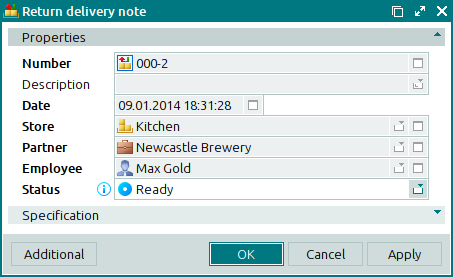
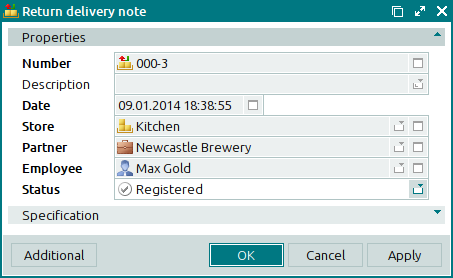
The multiple editor window opens when two or more return delivery notes are selected for editing. A panel with a list of the selected items is added to the editor window.
If multiple return delivery notes with the status Not ready are selected, changes made in the editor window will be applied to all the selected return delivery notes.
The panels and fields are similar to those in the window.
The entry window is used to enter one or more return delivery notes.
You can open the entry window by using the command or by pasting one return delivery note from the clipboard.
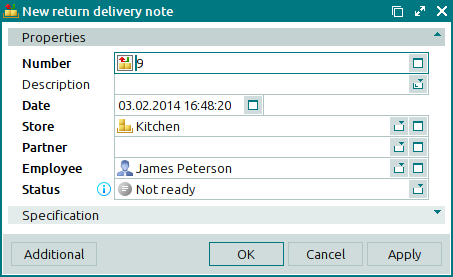
The window opens when several return delivery notes are pasted from the clipboard. A panel with a list of the selected return delivery notes will be added to the window.

