© Tillypad 2008-2014
The following windows are used to manage items deleted from orders:
All of these windows are opened from the data grid of the operational report.
You can open the editor window by using the command. From here, you can modify attributes of one or more of the deletions with stock deduction included in the operational report.
If one item is selected, the editor window will open.

Window fields:
Business day is the business day during which the items requiring stock deduction were deleted. This is a required field.
Division denotes the division where the business day was opened. The field is read-only.
POS terminal identifies the POS terminal on which the order was created. This is a required field.
Please select a device in the window from a list of devices that can be used as POS terminals.
Date is the date and time when the item was deleted from the order. This is a required field.
Menu item indicates the menu item that was deleted from the order. When you delete this item, a reason is specified and marked with Stock adjustment. This is a required field.
Quantity is the quantity of the menu item in the order. This is a required field.
By default this field contains the value defined for the menu item in the directory.
Unit (menu) is the menu unit of measurement that is used to keep records of the order specification item. This is a required field.
By default this field contains the unit of measurement defined for this menu item in the directory.
Number of portions denotes the number of portions of the deleted menu item. This is a required field.
Click to save data. Selecting will save data without closing the window. Selecting will close the window without saving data.
The editor window opens if two or more items are selected in the data grid.
The fields are similar to those in the window.
The entry window allows you to add one or more deletions with deductions to the directory.
You can open the window by using the command or by pasting one deleted item that requires stock deduction from the clipboard.
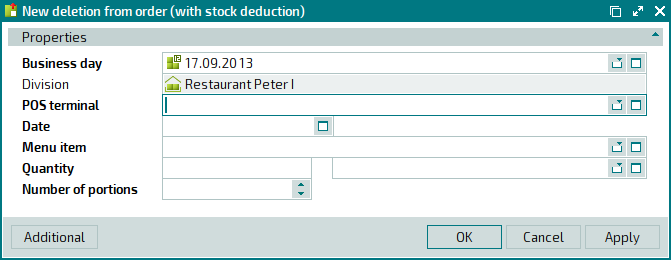
The fields are similar to those in the editor window.
The entry window opens if two or more deletions with deductions are pasted from the clipboard.

