© Tillypad 2008-2014
Windows used for working with stock adjustment records:
All of these windows are opened from the context menu of the document list.
The editor window is opened by the command when one or more stock adjustment records are selected.
If one item is selected in the data grid, the editor window opens. The window contains the Properties and Specification panels.
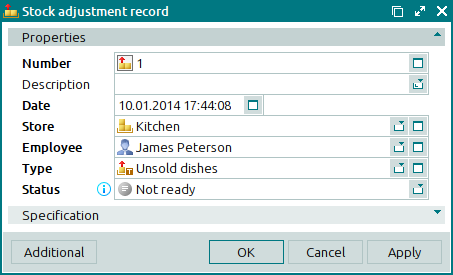
The Properties panel is composed of the following fields:
Number indicates the number of the stock adjustment record. This is a required field.
The number can be generated automatically or entered manually. The number is automatically generated when you open the window or press the selection button in the Document field. In this case, numbers are generated using the template specified in the directory.
If the record’s store has a status of either Running or Execution error, additional icons will be displayed to the right of the record number.
Description is a brief description of the stock adjustment record.
Any additional information can be entered in this field.
Date shows the date and time of the operation documented by the stock adjustment record. This is a required field.
When you open the entry window, the current date and time are specified by default, but you can edit them.
Store indicates the name of the store from which stock items are deducted. This is a required field.
Please select a store in the window.
The store name identifies the store where the stock on hand included in the stock adjustment record specification will be adjusted. This adjustment is carried out after the stock adjustment record is processed. The levels of stock items with the Stock-out operation type will decrease, while the levels of stock items with the Stock-in operation type will increase.
Employee is the employee who created the stock adjustment record. This is a required field.
Please select an employee in the window. The user name of the current system user is entered into this field by default.
Type indicates the type of the stock adjustment record. This is a required field.
Status is the status of the stock adjustment record. This is a required field.
You can choose between:
Not ready,
Ready,
Registered.
Click to save data. Selecting will save data without closing the window. Selecting will close the window without saving data.
If the stock adjustment record has either the Ready or Registered status, none of its properties except for its status can be edited. All fields in the Properties panel of the editor window except for the Status field are read-only.
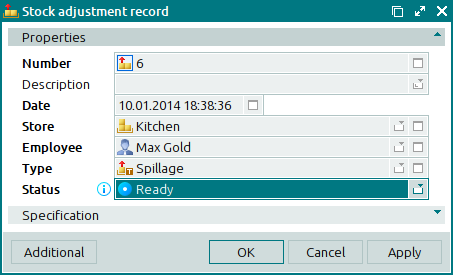
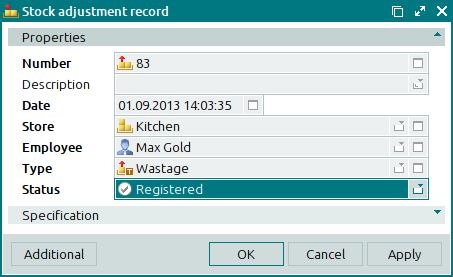
The multiple editor window opens if two or more records are selected for editing.
The name of the editor window changes to . A panel with the list of the selected items is added to the window.
If two or more stock adjustment records with different statuses are selected for editing, any changes made will be applied to all of the selected records with the status Not ready.
The panels and fields are similar to those in the editor window.
The entry window is used to add one or more stock adjustment records.
You can open the window by using the command or by pasting one stock adjustment record from the clipboard.
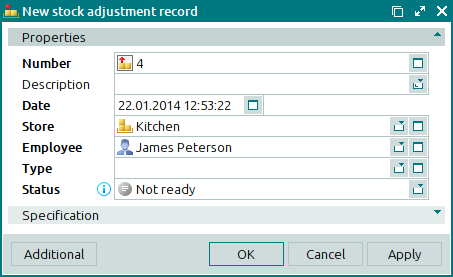
The panels and fields are similar to those in the editor window.
When you paste stock adjustment records from the clipboard, the Select paste mode window opens.
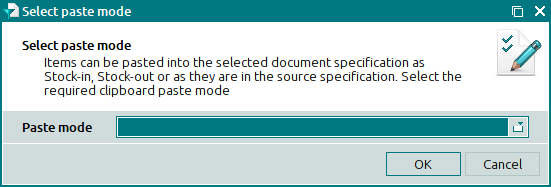
The Paste mode drop-down list enables the user to specify how to add stock items from the clipboard to the stock adjustment record specification:
Stock in – all items will be added to the specification as belonging to the Stock-in operation type,
Stock out – all items will be added to the specification as belonging to the Stock-out operation type,
From clipboard – items will be added to the specification as belonging to the operation types specified in the stock adjustment record in the clipboard.
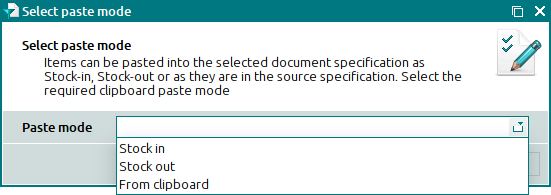
The entry window opens when multiple records are pasted from the clipboard. A panel with a list of the selected records is added to the window.
The panels and fields are similar to those in the editor window.

