© Tillypad 2008-2014
At this stage, you must create a new bank card authorisation device and set up its parameters in the directory.
To create the device, select from the context menu in the directory. A window will open. Name the device ’Sberbank payment authorisation’ and select the Club device loader in the Parent device field.
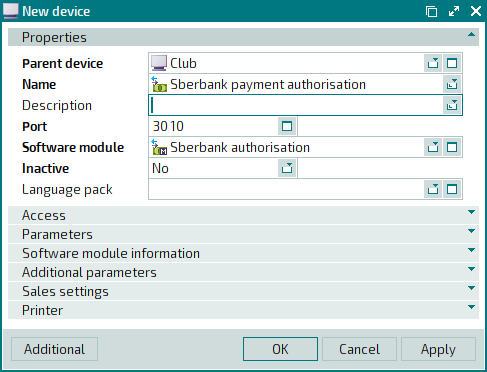
Select the
Sberbank authorisation software module in the Software module field
.
Click on the Parameters panel to expand it. Specify a path to the library files received from Sberbank. Select bank card types for which payments can be authorised on this device. For each card type you plan to use, set the parameter to true.
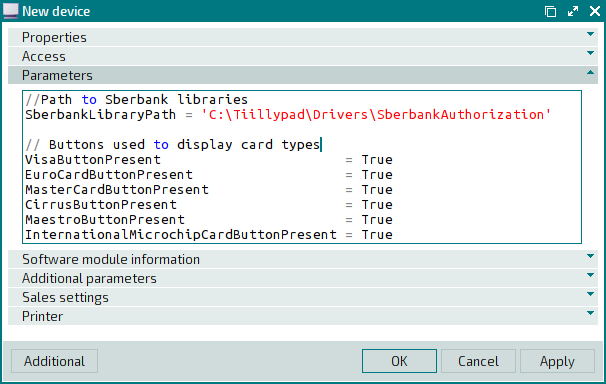
Next, expand the Printer panel and select the Club fiscal register device on which you will print authorisation receipts, authorisation voids, and the totals check report generated on the Sberbank payment authorisation device at the close of each shift.
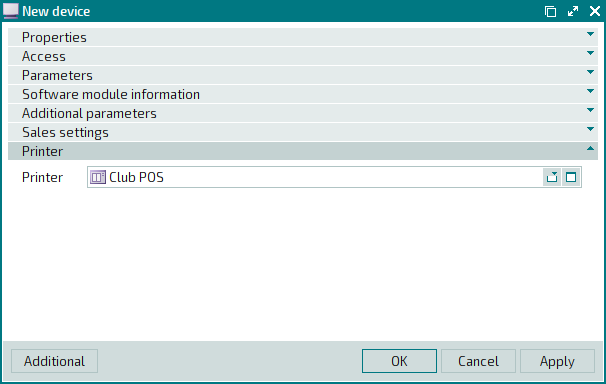
Press . The entry window will close, and a new device will be created in the directory.
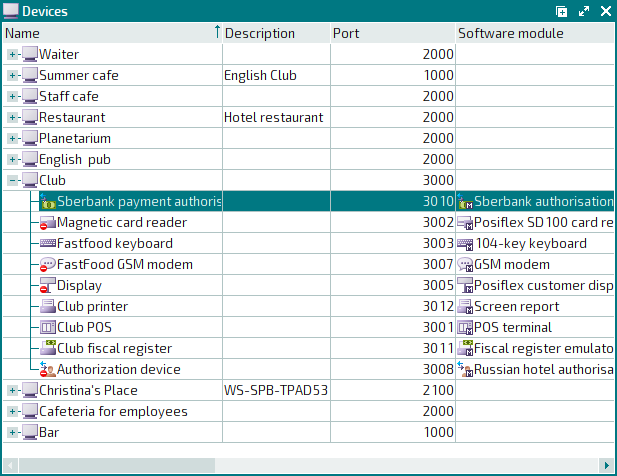
The Sberbank payment authorisation device will be added to the
directory. This device will be used to authorise Sberbank card payments.
