© Tillypad 2008-2014
At this stage, you need to add the payment method Sberbank bank cards to the payment setting For club. A fiscal register must be specified in order for you to be able to print receipts when customers pay with Sberbank cards.
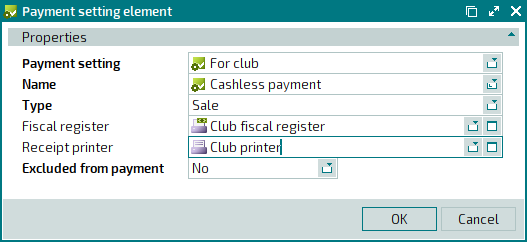
To add a new payment method to the payment setting For club, select the command in the context menu.
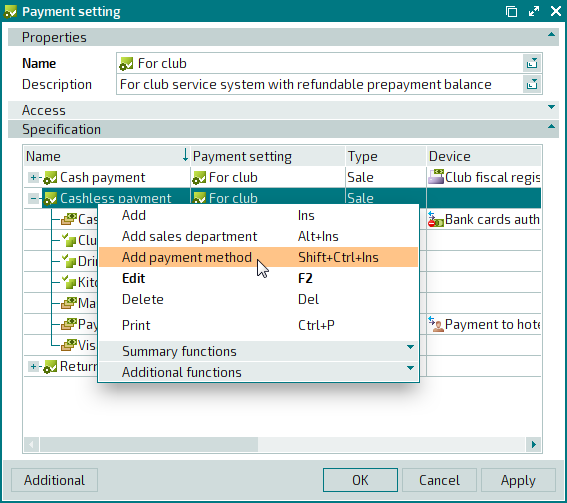
This will open a window for entering a payment method into the payment setting.
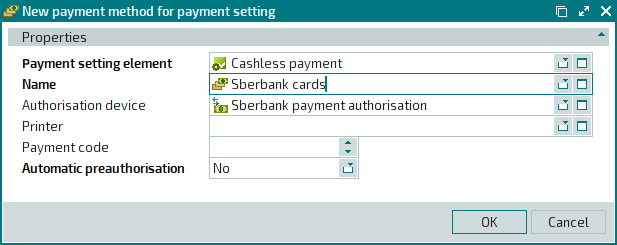
Select the authorisation device ’Sberbank payment authorisation’. Specify the payment code for Sberbank cards in this field. This code must match the Bank card payment code for the fiscal register selected for this payment setting. You do not need to indicate a printer for this payment method.
Press . The entry window will close, and a new payment method (Sberbank cards) will be added to the .For club payment setting specification
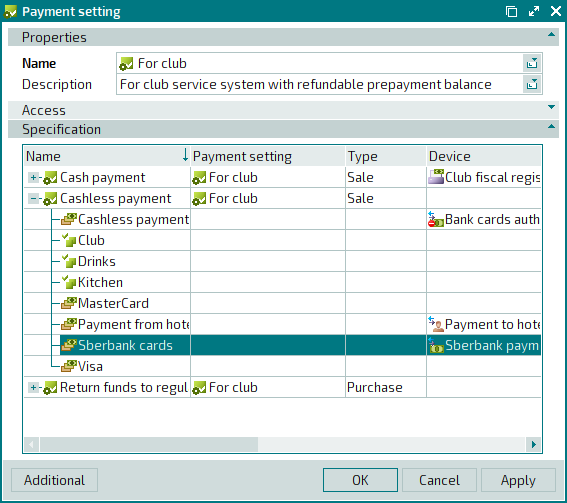
As a result, the new payment method (Sberbank cards) will be added to the . This payment method will be available on any POS terminal that uses this payment settingFor club payment setting specification
