© Tillypad 2008-2014
All work windows can be divided into three groups:
Viewing window
Viewing windows are used to view different objects of the system and to perform various operations on them. The viewing window contains a data grid with items of one or more types. For example, the data grid of the directory contains only objects of the same type (divisions), whereas the data grid of the directory includes objects of multiple types: menu groups, menu items, and modifiers.
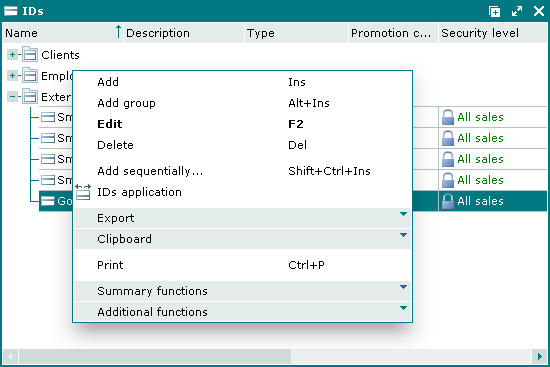
Some work windows require you to run a filter wizard before you can open them. The filter wizard determines which objects will appear in the data grid of the viewing window. If a filter wizard was run before the window was opened, the viewing window displays the Filter panel with the selected filter parameter values. Control elements on this panel allow you to go back to the selection of filter values and change them. This will logically lead to a change in the contents in the data grid.
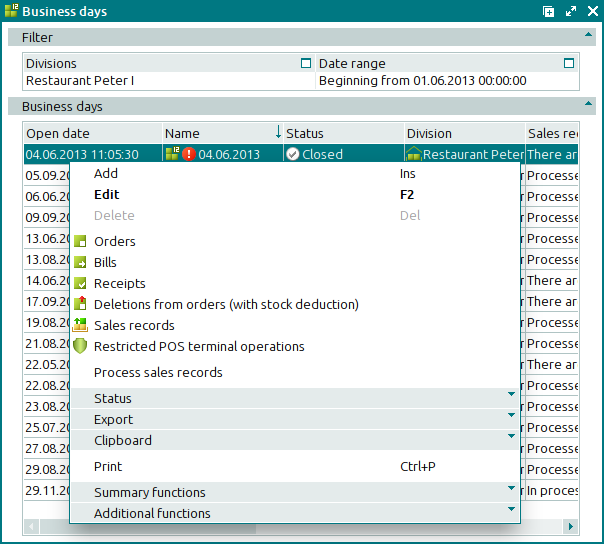
Selection window
Selection windows are used while you are filling in fields in other windows. The selection window is always linked to a directory, document list, operational report, or document specification.
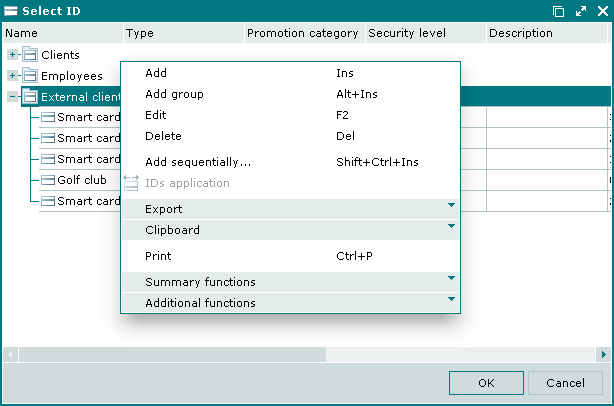
In the selection window, you can select only one object. The name of this object will be specified as an attribute of the original directory. When you press , the name of the selected object is entered in the field of the original window. Pressing closes the selection window without making changes to the field of the original window.
If the data grid of the selection window incorporates objects of different types, you will only be able to select an object that is linked to the field in the original directory. For example, the data grid of the window contains both stock item groups and stock items, but you will only be able to select stock items.
In the selection window, you can perform the same operations on the data grid items as you can in the viewing window.
Operation window
The main menu and the context menus of some directories contain commands to carry out operations on multiple objects of the system at the same time. These operations are run in special windows.
Before you can carry out the operation, you need to run the filter wizard in order to choose which objects of the system will take part in the operation and to specify the parameter values to be used for this operation. The selected filter values are displayed on the Filter panel.
The operation window displays a short message about the operation in progress, as well as a progress bar.
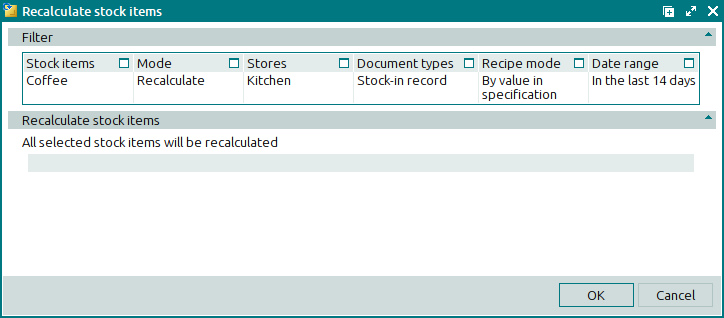
Pressing will start the execution of the operation. Pressing will close the operation window without making any changes to the attributes of the selected objects.

