© Tillypad, 2008-2015
Windows used with stock item concurrences:
All of these windows are opened from the context menu of the directory.
You can open the editor window by using the command. From here, you can modify attributes of one or more stock item concurrences.
If one entry is selected in the data grid, the editor window opens. The window is composed of the Properties and Access panels.
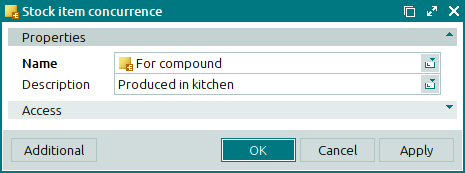
The Properties panel is composed of the following fields:
Name denotes the name of the stock item concurrence. This is a required field.
Description is a brief description of the stock item concurrence.
Any additional information can be entered in this field.
Click to save data. Selecting will save data without closing the window. Selecting will close the window without saving data.
When two or more stock item concurrences are selected for editing, the multiple editor window opens. The name of the editor window changes to . A panel with a list of the selected items is added to the editor window.
The fields are similar to those in the window.
The entry window is used to add one or more stock item concurrences to the directory.
You can open the entry window by using the command or by pasting one stock item concurrence from the clipboard.
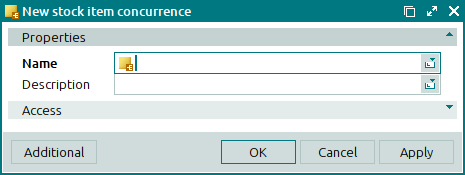
The fields are similar to those in the window.
The entry window opens when two or more stock item concurrences are pasted from the clipboard.

