© Tillypad, 2008-2015
The Specification panel lists stock items from the collation report. The list only includes stock items whose theoretical on hand is different from the actual on hand.
The specification of a stocktaking record with the Not ready status is not filled in.
The data grid is generated automatically after the document is assigned the Processed status. No elements can be added to or deleted from the specification.
The list can be edited only in stocktaking records with the status Processed.
After the document is processed by the storekeeping system, the stock items' status can be one of the following:
OK – denotes that processing was successful.
Stock-in quantity does not cover stock-out after changes – occurs when the on-hand supply of a stock item is less than the amount by which it has been depleted.
Stock-in date cannot be the same or later than the date of a Stock-out directly associated with it – occurs if the specified date of the stock’s arrival is later than the stock consumption date.
Enter stock-in price – occurs if the stock-in price has not been entered.
Not enough on hand in store – occurs if the amount of a stock item specified in a stock-out document is greater than the amount of that stock item on hand in the store.
Stock-out date cannot be the same or earlier than the date of a Stock-in directly associated with it – occurs if stock items entered into a stock-out document were received later than the date of the stock-out document.
Theoretical on hand stock has changed since last calculation – is applied if the on-hand level was changed during processing.
Record missing (internal error) – is displayed when a record is found missing during processing. This is an internal program error.
Internal error: record cannot have zero value for quantity – occurs when it is discovered during processing that the stock item has a zero quantity. This is an internal program error.
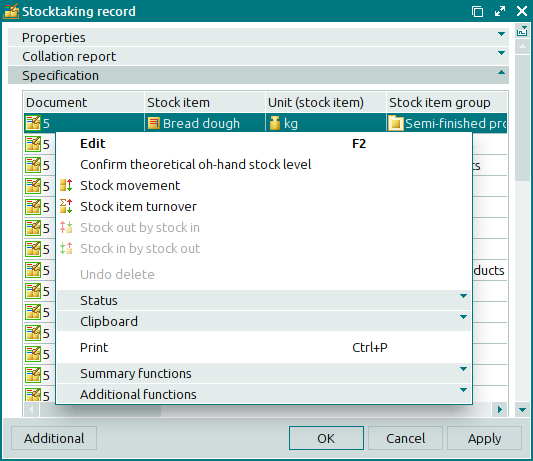
Data grid columns:
Stock item indicates the stock item included in the stocktaking record.
The icon used to illustrate the stock item will depend on whether a shortage or excess of the stock item has been identified.
Unit (stock item) is the unit of measurement for the stock item.
Concurrence designates the stock item concurrence that applies to the stock item.
Theoretical on hand is the theoretical amount of the stock item on hand as calculated by the storekeeping system.
Actual on hand designates the actual amount of the stock item in the store.
Calculated difference is the difference between the theoretical on hand and the actual on hand; it is calculated when a stocktaking specification is generated.
Accepted difference is the difference between the theoretical on hand and the actual on hand accepted by the user.
Price is the stock item price per unit.
Total is the total price of the indicated quantity of the stock item.
Purchase price denotes the purchase price of the stock item.
Total by purchase designates the purchase price of the stock item.
Operation type is the type of operation carried out to correct the difference between the theoretical on hand and the actual on hand. This value can be either Stock-in or Stock-out.
Status (store) is the status of the stock stocktaking record item after processing.
Confirmed is a signal to confirm whether the difference between the theoretical on hand and the actual on hand has been calculated.
Stock item group indicates the stock item group to which the stock item belongs.
Type denotes the stock item type to which the given stock item belongs.
Document indicates the number of the stocktaking record.
Class is the class to which the stock item belongs.
The specification context menu contains the following commands:
/ (F2) – allows editing or viewing of stock items included in the stocktaking record specification.
The command is available only in specifications of stocktaking records with the status Processed. If the stocktaking record has either the Ready or Registered status, the command in the context menu is replaced with the command.
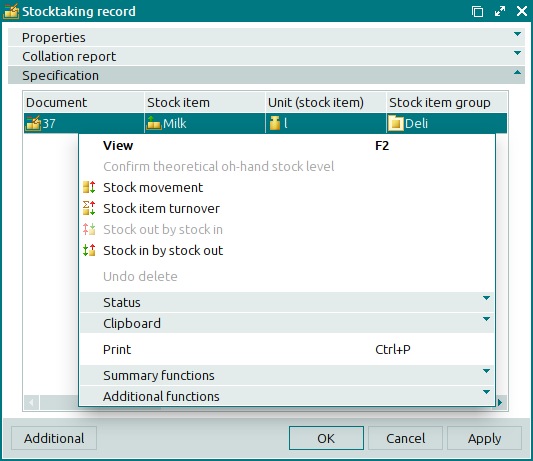
confirms the change of the theoretical on-hand stock level.
This command is available only when a specification element with the status Theoretical on hand stock has changed since last calculation is selected.
– displays an operational report on movement of the selected stock items.
This command is available only for filled in specifications of stocktaking records, regardless of the documents' current status.
– opens an operational report on stock turnover of the selected stock items.
This command is available only for filled in specifications of stocktaking records, regardless of the documents' current status.
– opens an operational report on stock usage for the selected stock items.
The command is available only in specifications of stocktaking records with the status Registered when you have selected stock items with shortages.
– opens an operational report on the arrival of the selected consumed stock items.
The command is available only in specifications of stocktaking records with the status Registered when you have selected stock items with shortages.
– cancels deletion of specification elements from a stocktaking record.
The command is enabled only if the specification item that caused an error during document processing by the store software has been deleted.
– menu with the commands to alter the document status.
When you select one or more documents with the same status, their current status will not be available in the context menu. When you select documents with different statuses, all possible statuses will be available in the context menu.
– menu with the commands to operate the clipboard.
(Ctrl+P) – generates print layouts.
– menu with the commands to manage the summary functions of the data grid.
– menu with the commands to operate the data grid.
The and editor windows are used for editing.
The and viewing windows are used for viewing the specification.

