© Tillypad, 2008-2015
Stocktaking records contain the results of a physical counting of inventories (stock items, dishes and semi-finished products) in the company’s store.
As a result of a stocktaking, the stock on hand of stocks with surplus items will be increased, while the levels of stocks with missing items will be decreased. For example, the analysis of a collation report has shown a surplus of apples - 400 g and a shortage of olive oil - 250 ml. After the stocktaking record is processed, the stock of apples will be increased by 400 g, while the stock on hand of olive oil will be decreased by 250 ml.
The document list is used for managing stocktaking records.
Location: – .
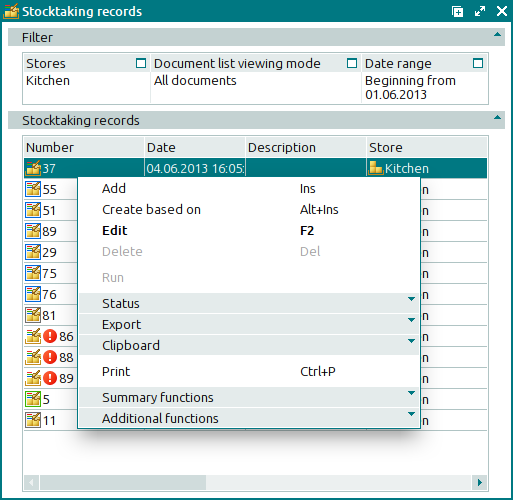
Data grid columns:
Number indicates the number of the stocktaking record. An icon is displayed in this field to illustrate the status of the stocktaking record. If the store status is Running or Execution error, the number is provided with additional icons.
Date designates the date and time the stocktake was carried out and registered by a record.
Description is a short description of the stocktaking record.
Store indicates the store where the stocktaking operation was carried out.
Employee indicates the employee who created the stocktaking record.
Total by cost price is the total value of the goods in the collation report of the stock adjustment record.
Status (overall) denotes the overall status of the stocktaking record.
Status is the status of the stocktaking record.
Not ready – the document is open for changes.
Ready – changes cannot be made to the document. This stocktaking record has not been run on the store.
Processed – the collation report is completed.
Registered – the document has been created and processed; no changes can be made.
Deleted – the deleted document is being processed by store.
Status (store) shows the status of the stocktaking record after it has been processed by the storekeeping system.
OK – the document has been successfully processed.
Running – the document is being processed by the storekeeping system.
Execution error – an error occurred when the document was processed.
Editing document in a closed store period – the document corresponds to a closed store period.
Executed with warnings – the cost price of stock items in the document specification could not be calculated due to a cost price loop.
Partial defines whether a partial stocktake is being carried out on the store.
System is a tag identifying system objects.
The context menu contains the following commands:
(Ins) – creates a new stocktaking record.
(Alt+Ins) – adds a new stocktaking record created on the basis of another stocktaking record or operational report.
The command brings up the two-step filter wizard. In the first step, the user selects a source from which to fill in the record. In the second step, the user selects a store.
Last collation report – collation report from the last stocktaking record for this store. The names and quantities of all stock items are transferred from this collation report to the present one.
Last collation report without quantity – collation report from the last stocktaking record for this store without quantities. All stock items from this report (names only) are transferred from this collation report to the present one.
Stock on hand – the names and quantities of stock items on this store are copied from the operational report to the collation report.
Stock on hand without quantity – only the names of stock items in this store are copied from the operational report to the collation report.
(F2) – edits stocktaking records.
(Del) – permanently deletes stocktaking records.
This command is only available for one or more documents with the status Not ready.
– initiates processing of the stocktaking records for this store.
This command is available only for documents with the status Execution error.
– menu with the commands to alter the document status.
When you select one or more documents with the same status, their current status will not be available in the context menu. When you select documents with different statuses, all possible statuses will be available in the context menu.
– menu with the commands to export files into an external file or update package.
– menu with the commands to operate the clipboard.
(Ctrl+P) – generates print layouts.
– menu with the commands to manage the summary functions of the data grid.
– menu with the commands to operate the data grid.
The and entry windows are used to add one or more new stocktaking records. The and editor windows are used to edit list items.
The confirm permanent deletion prompt appears when you delete stocktaking records.

