- 1 How to set up payment for employee meals using accounts
- 2 Adding a POS terminal
- 3 Add a payment setting
- 4 Creating IDs for employees
- 5 Assigning IDs to employees
- 6 Adding a regular customer account type
- 7 Adding employees to the list of regular customers
- 8 Creating a report to be distributed to employees
- 9 Creating a task to distribute reports to employees
© Tillypad, 2008-2015
At this stage, you need to add a new payment setting (which will be used in the staff cafeteria to allow employees to pay for meals from their accounts) to the directory. The payment setting you have created must be selected for use on the POS terminal.
To add a payment setting, select the command from the context menu of the directory. An entry window will open. Fill out the fields in the Properties panel.
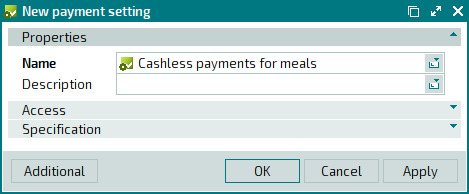
Click on the Specification panel to expand it. To add a new item to the payment setting specification, select the command from the context menu. An entry window will open. Fill out the fields in the Properties panel.
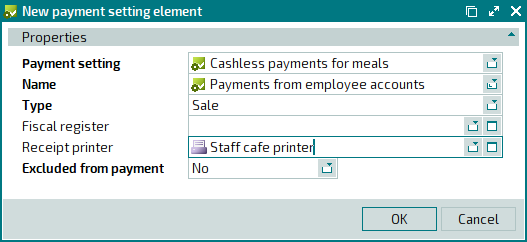
Press . The entry window will close, and the new item will be added to the payment setting specification.
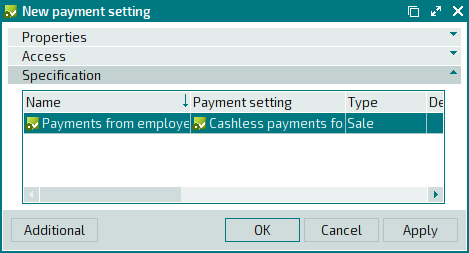
To add a new sales department to the payment setting specification, select the command from the context menu. An entry window will open. Fill out the fields in the Properties panel.
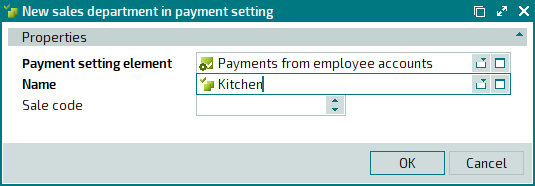
Press . The entry window will close, and the new sales department will be added to the payment setting specification.
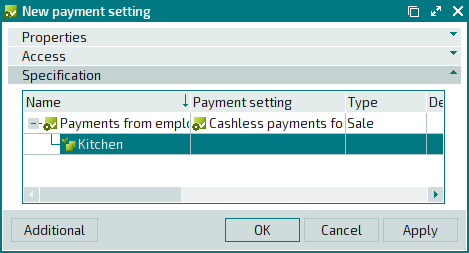
To add a new payment method to the payment setting specification, select the command from the context menu. An entry window will open. Fill out the fields in the Properties panel.
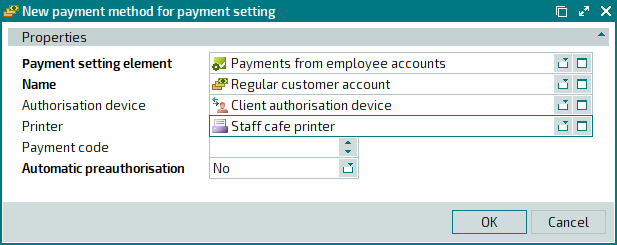
Press . The entry window will close, and the new payment method will be added to the payment setting specification.
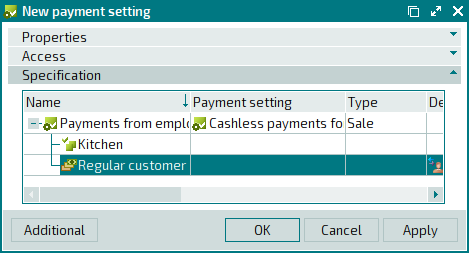
Press . The entry window will close, and the new payment setting will be added to the directory.
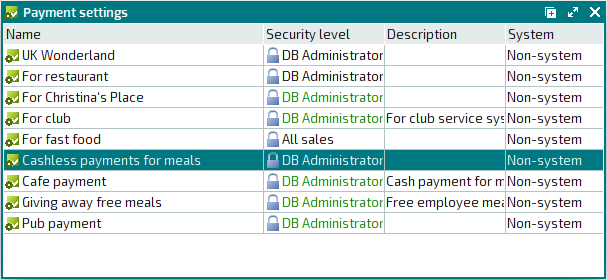
The payment setting you have created must be selected for use on the staff cafeteria POS terminal. In the directory, open the device editor window, expand the Terminal panel, and select the payment setting to be used on the POS terminal.
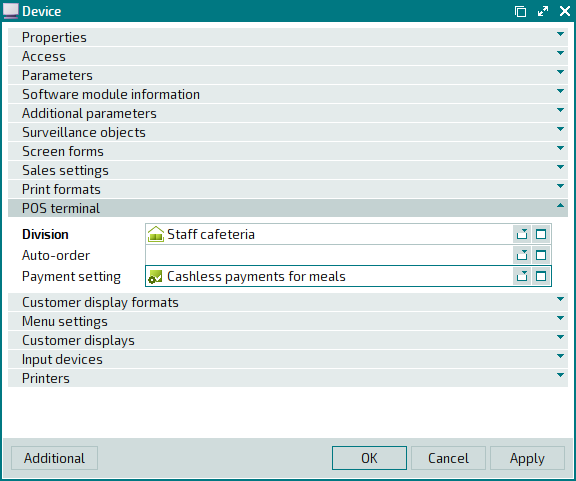
Press . The editor window will close, and changes made to the directory will be saved.
