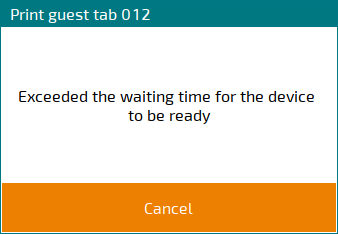- Automatic substitution in sales records
- Delivery from the restaurant
- Automatic data updates in reports and directories
- Searching and filtering data in tree-structured directories
- Additional panels for connected device formats
- Displaying inherited values in some fields
- POS terminal operating mode viewing order
- Grouping guest tabs in Administrator mode
- Table promotion categories in orders
- Selecting all menu groups when adding points
- Operating mode and screen form names in Tillypad XL POS
- Stop list mode screen
- Assigning dates to orders when submitting their guest tabs
- Selecting guest tabs when splitting a tab
- Quick selection codes for timesheets
- Discount and markup amounts in Club cashier mode
- Deleting guest tabs with submitted orders
- Searching for stock items in store records on the POS terminal
- Select menu item and Select stock item windows
- Viewing menu item descriptions on the POS terminal
- POS terminal print window
- Device operation status window
- On-screen keyboard
- Using a physical keyboard in Delivery mode
- Fidelio authorisation software module
- Bug fixes
© Tillypad, 2008-2015
When you send a document (e.g. a guest tab, stock movement record, or report) to print from the POS terminal, a service window appears. This window has a single button: .
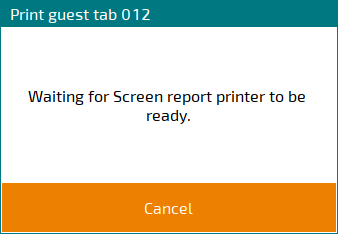
After you press , three new buttons will appear its place: , , and .
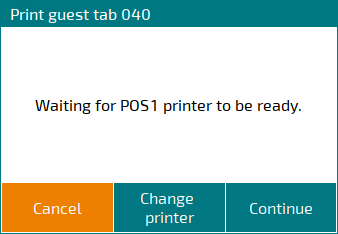
Pressing cancels the print job. Pressing returns you to wait for the print job to start on the originally selected printer.
Pressing opens a window where you can select a printer. The list includes the main and additional printers specified in the POS terminal settings.
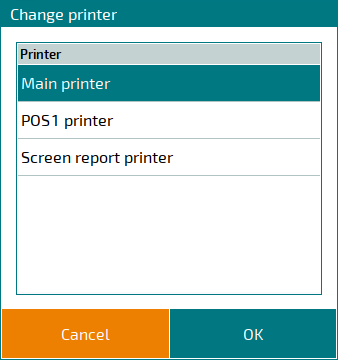
Pressing will send the print task to the selected printer, while pressing will return you to wait for the print job to start on the originally selected printer.
If the waiting time elapses, an error message will appear in the window.