- Automatic substitution in sales records
- Delivery from the restaurant
- Automatic data updates in reports and directories
- Searching and filtering data in tree-structured directories
- Additional panels for connected device formats
- Displaying inherited values in some fields
- POS terminal operating mode viewing order
- Grouping guest tabs in Administrator mode
- Table promotion categories in orders
- Selecting all menu groups when adding points
- Operating mode and screen form names in Tillypad XL POS
- Stop list mode screen
- Assigning dates to orders when submitting their guest tabs
- Selecting guest tabs when splitting a tab
- Quick selection codes for timesheets
- Discount and markup amounts in Club cashier mode
- Deleting guest tabs with submitted orders
- Searching for stock items in store records on the POS terminal
- Select menu item and Select stock item windows
- Viewing menu item descriptions on the POS terminal
- POS terminal print window
- Device operation status window
- On-screen keyboard
- Using a physical keyboard in Delivery mode
- Fidelio authorisation software module
- Bug fixes
© Tillypad, 2008-2015
A new mode, , has been added to Tillypad XL POS. Now you can also deliver orders to clients via couriers or set up a takeaway service. This mode is perfectly suited for small restaurant chain delivery service.
Here you can organise payments via couriers, as well as monitor preparation and delivery time. Delivery statuses are changed automatically. To make data input easier, you can choose to use a physical keyboard or the on-screen keyboard exclusively or both keyboards together.
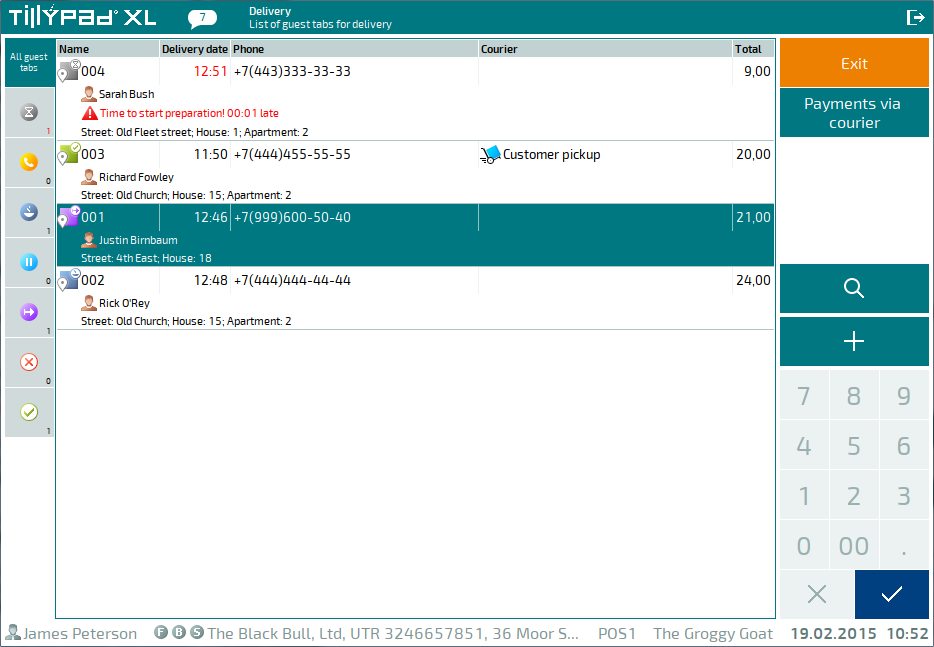
A special print format is used to print delivery guest tabs.
The directory has a new panel that allows you to configure regular customer delivery address settings and guest tab delivery address settings.
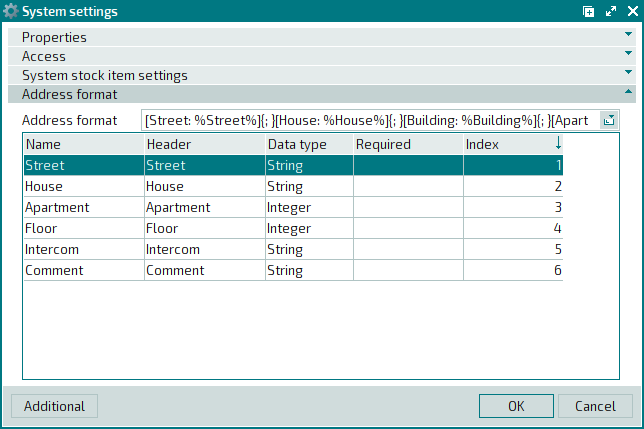
Phone numbers used by customers to call in delivery orders are managed on the Phones panel
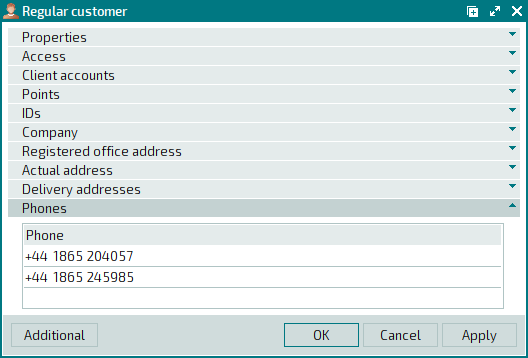
The phone number is used for searching for information about the client when the delivery order is placed.
If in mode you enter a phone number that does not yet exist in the directory, this number is automatically added to the regular customer's phone numbers.
The Delivery addresses panel is used for managing the addresses to which customers' orders are delivered.
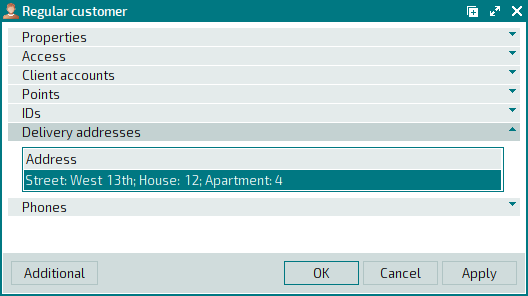
If in mode you enter a delivery address that does not yet exist in the directory, this address is automatically added to the regular customer's delivery addresses.
A customer’s delivery addresses appear in the Select address window in the Enter order screen if the entered phone number matches the regular customer’s phone number from the directory.
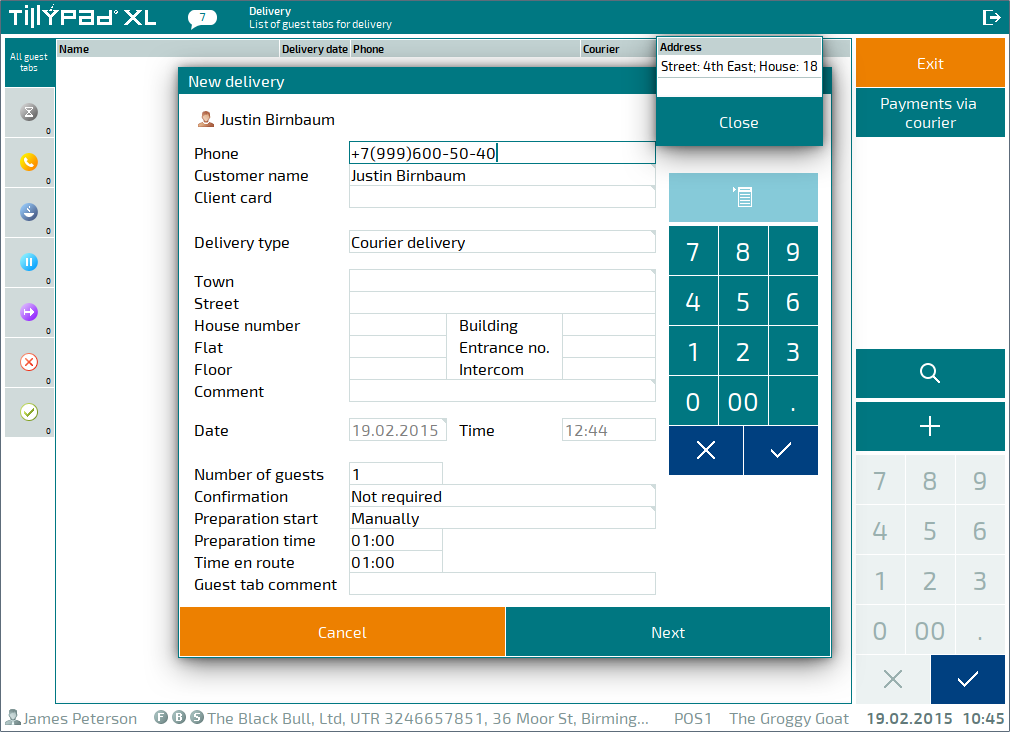
In the guest tab, the address is indicated on the Delivery address panel.
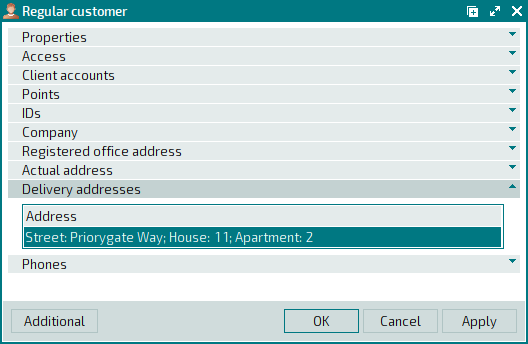
The Delivery field has been added to the window. If Yes is selected in this field, the Delivery and Delivery address panels appear.
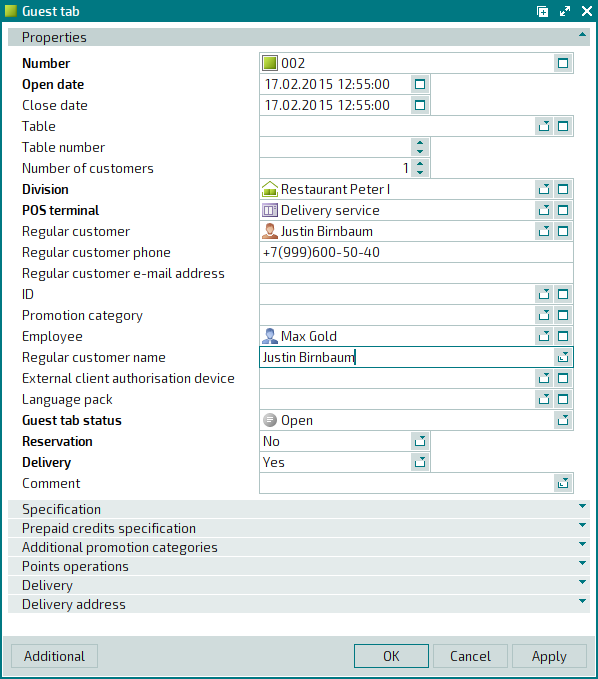
The Automatic ticket printing for delivery field has been added to the directory to manage ticket printing and automatic preparation start in mode.
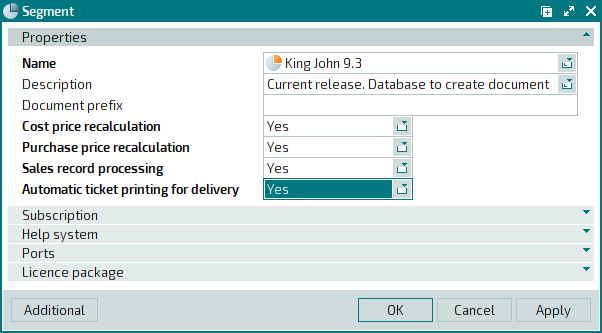
The UseStandardKeyboard parameter allows you to determine whether to use a physical keyboard, an on-screen keyboard, or both in
mode. The default value is True.
The UseStandardKeyboard parameter can have one of the following values:
True – only the physical keyboard is used for data input; the on-screen keyboard is unavailable.
False – only the on-screen keyboard is used for data input; the physical keyboard is unavailable.
Both – the physical keyboard is used by default. The on-screen keyboard appears after you click on an entry field twice.
