The following windows are used to manage fiscal register filters applied to the selected sales copying mode:
All of these windows are opened from the context menu of the fiscal registers table related to the selected sales copying mode.
The editor window is opened by the command when one or more fiscal registers are selected in the table.
If one element is selected in the table, the editor window will open.
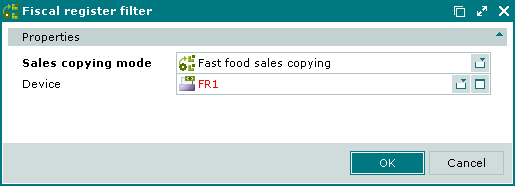
The Properties panel is composed of the following fields:
Sales copying mode – name of the sales copying mode which uses the specified fiscal register. Required field.
Device – fiscal register to be used when filtering data in the selected sales copying mode. In this case only those sales that were registered by the specified fiscal register will be transferred from one division to another. Required field.
Selection is made in the window from a list of devices that operate as fiscal registers.
If you want to copy those sales which payments are not subject to fiscal registration, select the (empty) option in the menu.
Click to save data. Selecting will close the window without saving data.
When two or more fiscal register filters are selected for editing, the multiple editor window opens. The title in the window header is . It has a panel displaying a list of the selected elements:
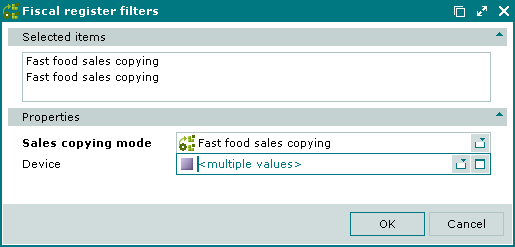
The fields and panels are the same as in the editor window.
When multiple records are selected for editing, any changes that are saved will be applied to all of the selected records.
The entry window is opened by the command of the context menu and makes it possible to add a new fiscal register to the table.
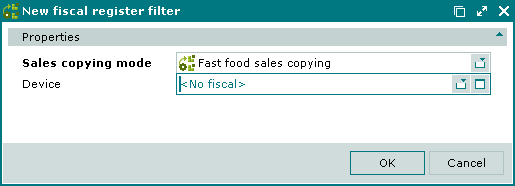
The fields and panels are the same as in the editor window.
When adding a new fiscal register filter to the table, the <No fiscal> value is displayed by default, which is equivalent to selecting the (empty) option.
© Tillypad 2008-2012