Windows used to manage menu types:
All of these windows are opened from the directory.
The editor window is opened by the command and allows one or more menu types to be edited.
If one menu type is selected in the table, the editor window will opened. The entry window is composed of the Properties and Access panels.
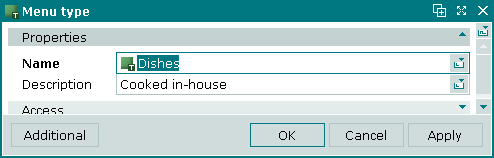
The Properties panel is composed of the following fields:
Name – name of the menu type. Required field.
Menu type is an additional characteristic, which makes it possible to classify menu types in a different way.
Description – a user-defined description of the menu type.
Any additional information can be entered in this field.
Click to save data. Selecting will save data without closing the window. Selecting will close the window without saving data.
When two or more menu types are selected for editing, the multiple editor window will open. The title in the window header is . It has a panel displaying a list of the selected menu types.
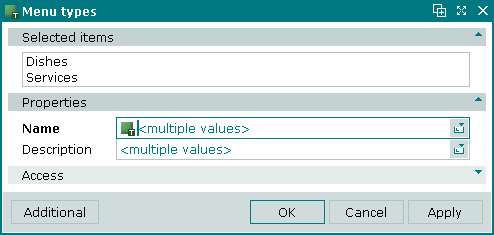
The fields and panels are the same as in the editor window.
When multiple menu types are selected for editing, any changes that are saved will be applied to all of the selected menu types.
The entry windows are used to add one or more menu types to the directory.
The window is opened by the command or by pasting one menu type from the clipboard.
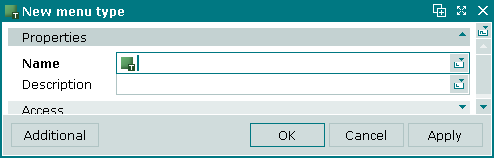
The fields and panels are the same as in the editor window.
Multiple entry window will opened in case pasting more than one element from the clipboard. Then a panel with a list of the selected menu types is added to the entry window, and its title changes to .
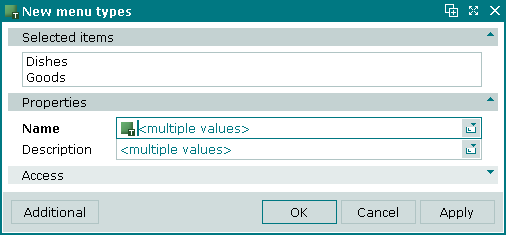
© Tillypad 2008-2012