Windows used with groups:
All of these windows are opened from the context menu of the or directory.
The editor window is opened by the command and enables the user to change attributes of one or more stock item groups.
If one stock item group is selected, the window will open. The editor window will contain the Properties and Access panels.
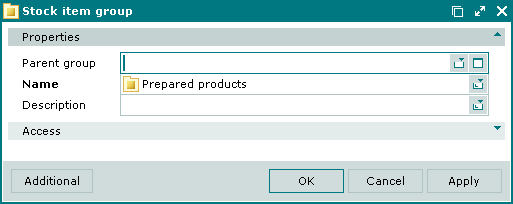
The Properties panel is composed of the following fields:
Parent group – stock item group in which the selected stock item group is included.
Selection is made in the window.
To move a group to the top level, select (empty) in the drop-down list.
Name – name of the stock item group. Required field.
Description – brief description of the stock item group.
Any additional information can be entered in this field.
Click to save data. Selecting will save data without closing the window. Selecting will close the window without saving data.
When two or more stock item groups are selected for editing, the multiple editor window opens. The title in the window header changes to . Then a panel with a list of the selected groups is added to the editor window.
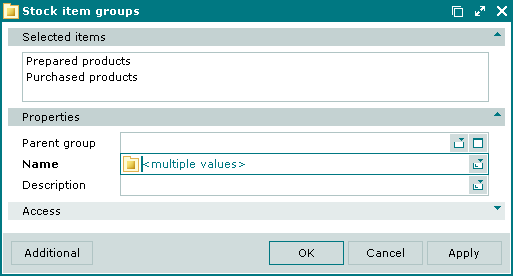
The panels and fields are the same as in the editor window.
The entry window enables the user to add a new stock item group to the and directories or new stock item groups to the directory.
The entry window is opened by the command from the context menu of the directory or by the from the context menu of the directory or by pasting a stock item group from the clipboard.
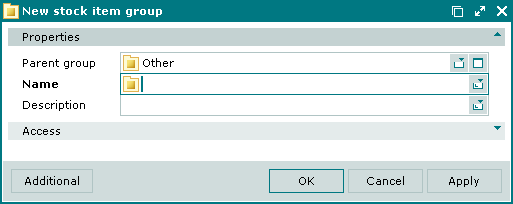
The panels and fields are the same as in the editor window.
The entry window is opened when pasting two or more groups from the clipboard to the directory.
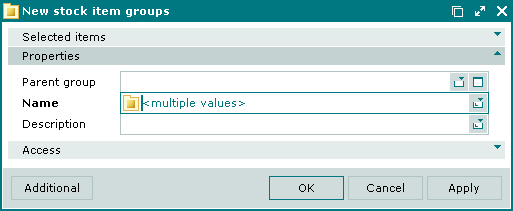
© Tillypad 2008-2012