Windows used with store periods:
All of these windows are opened from the context menu of the setting directory.
The editor window is opened by the command and allows stock limits to be altered for one or more stock items.
If one stock item is selected, the editor window will open.
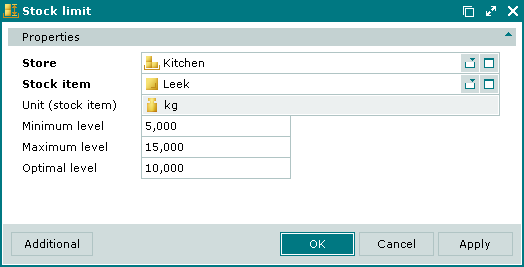
Editor window fields:
Store – name of the store to which the stock limit applies. Required field.
Stock item – name of the stock item to which the stock limit applies. Required field.
Unit (stock item) – stock item unit of measurement. The field is read-only.
This field displays the value specified for the selected stock item in the directory.
Minimum level – minimum allowable level of the stock item.
Maximum level – maximum allowable level of the stock item.
Optimal level – preferred level of the stock item.
Click to save data. Selecting will save data without closing the window. Selecting will close the window without saving data.
The editor window opens when more than one item is selected for editing. This window includes a panel with the list of the selected stock limits with the indication on which store the stock items are held.

The fields are the same as in the editor window.
The entry window is used to add one or more new stock limits to the directory.
The entry window is opened by the command or when adding one stock limit from the clipboard.
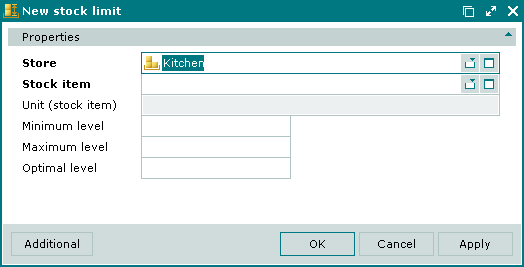
The fields are the same as in the editor window.
The entry window is opened when pasting stock limits set for two or more stock items.
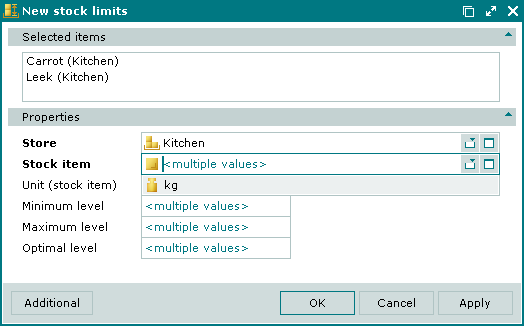
© Tillypad 2008-2012