The following windows are used with day type for weekdays settings:
All of these windows are opened from the context menu of the directory when weekdays settings are selected.
The editor window is opened by the command in the context menu when one or more weekday settings are selected.
Any period within a week can be set as a day. The setting will be applied to it weekly an unlimited number of times.
A week cycle lasts from the first day of a week to the last one, i.e. it starts at 00:00:00 on Monday and ends at 23:59:59 on Sunday. When setting up a day, you select a week day and specify a new period within the week cycle.
If one day type setting is selected, the editor window will open.
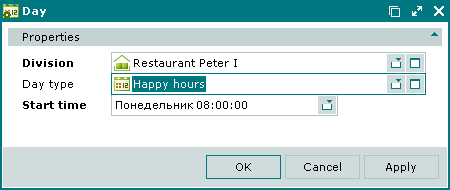
Window fields:
Click to save data. Selecting will close the window without saving data.
The editor window opens when multiple day type settings for weekdays are selected for editing.
The multiple day type settings window contains a panel with a list of the selected day type settings.
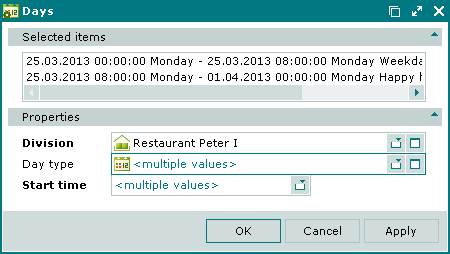
The fields and panels are the same as in the editor window.
The entry window is opened from the context menu by the command and is used to add a new day type setting for weekdays to the directory.
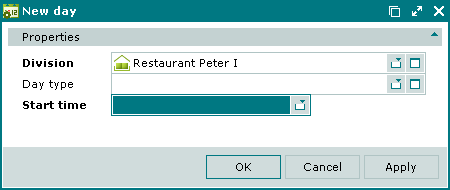
The fields and panels are the same as in the editor window.
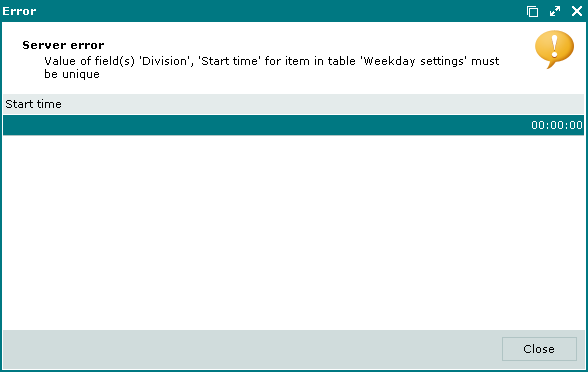
© Tillypad 2008-2012