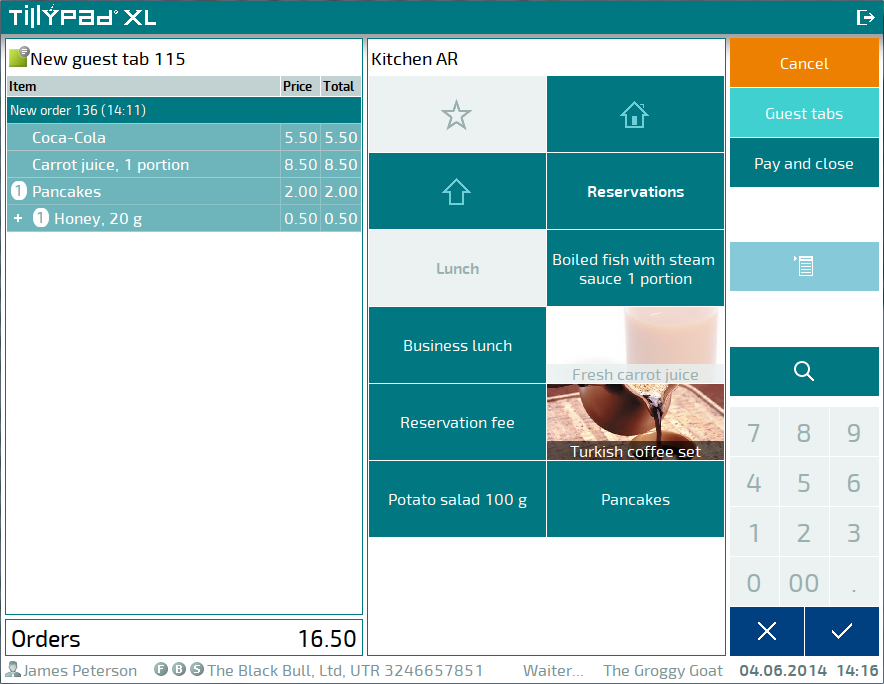© Tillypad 2008-2014
When you add the first menu item to the guest tab, a new order is created.
Select an item in the menu data grid.
The item will be added to the order immediately or after the fields have been filled out in the editor window. The fields are determined by the sales parameter of this menu item.

If necessary, change the parameter values using the numeric keypad.
Press or . This will add the item to the order and close the editor window. The required will appear on the amount panel.
Pressing will close the editor window without adding the item to the order.
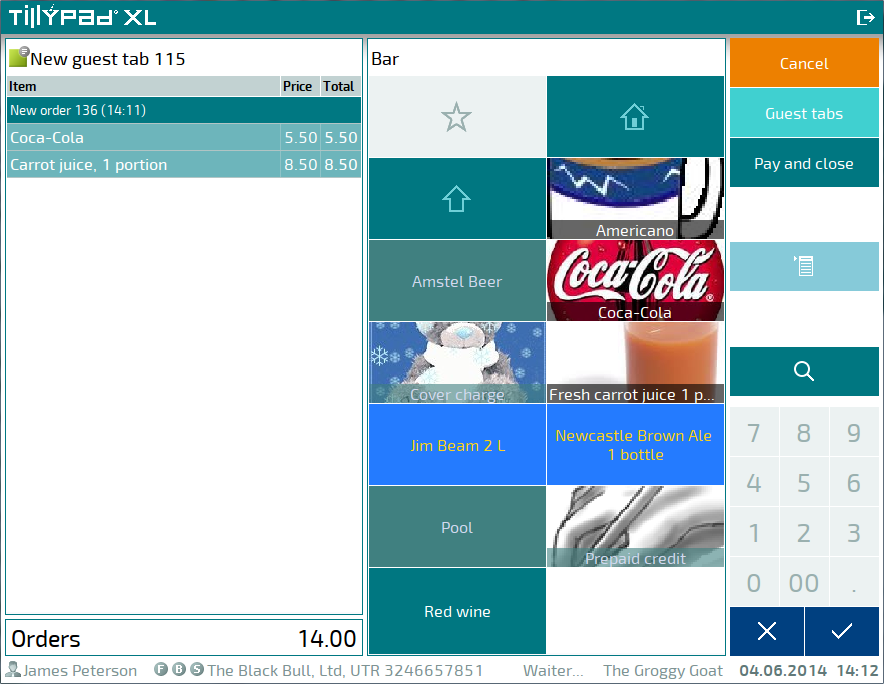
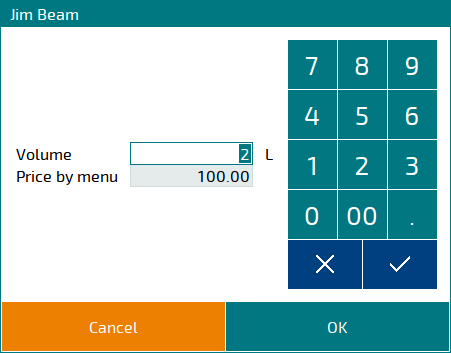
If a menu item has a modifier, you will need to choose its modifier items when adding it to an order.
The editor window will have the following appearance:
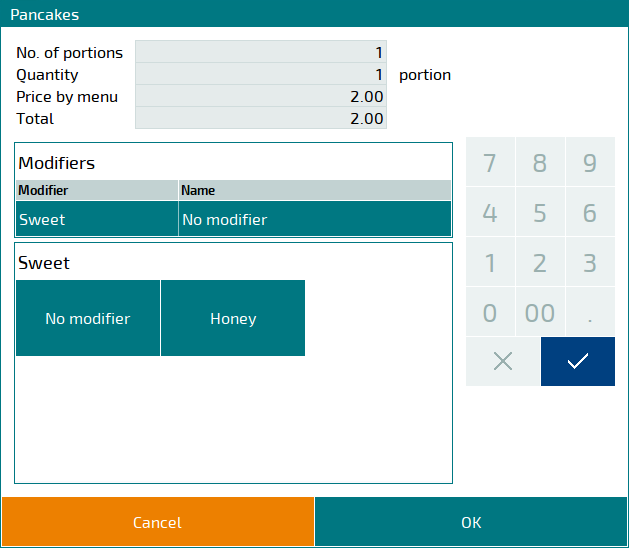
If necessary, change the parameter values using the numeric keypad. Select items from the required modifier group specification.
If all elements have been selected correctly, the item with the modifier will be added to the order.
Pressing will close the editor window without adding the item to the order.
The item will be added to the order after you press or after you have filled in all required fields. Items can be added to the order automatically of the AllowAutoCloseEditor parameter is set to True