© Tillypad 2008-2014
The following windows are used when working with regular customer points operations:
All of these windows are opened from the context menu of the list.
The command opens the editor window and allows you to edit the attributes of one or more regular customer points operations.
Selecting one entry in the data grid opens the editor window.
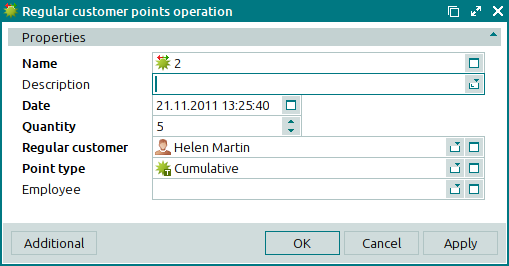
Window fields:
Name indicates the name or number of the regular customer points operation. This is a required field.
The name (number) of the operation can be entered manually or generated automatically using the template described in the directory.
If a regular customer has not yet been specified, an incorrect points operation name will be generated based on insufficient conditions. If this is the case, after selecting a value in the Regular customer field, you will need to insert a new value in the Name field. You can do so by pressing the Select button in this field.
Description is a brief text description of the points operation.
Any additional information can be entered in this field.
Date is the date and time when the points operation was performed. This is a required field.
Quantity denotes the number of points added to the regular customer account. This is a required field.
Enter a positive value to add points to the account and a negative value to deduct points from the account. The balance remaining after points have been added or deducted determines the discount.
The remaining points balance on a regular customer account can be a negative value. By extension, it is possible for the number of points deducted from the remaining points balance to be greater than the value of the balance itself.
Regular customer is the regular customer whose points were subject to the operation. This is a required field.
Please select a value in the window.
The name of the regular customer will be displayed on the terminal. Thus, regular customers can be selected on the POS terminal.
If you select two or more regular customers when opening the operation list, the <All> command will be added to the Regular customer drop-down list of the operation entry window.
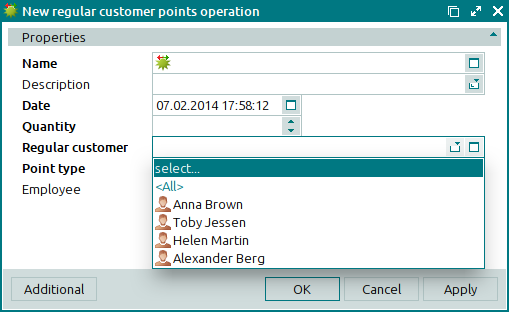
Selecting this command will create a new operation for each of the selected regular customers.
Point type is the point type used in this operation. This is a required field.
Please select a value in the field.
The name of the point type is displayed on the POS terminal when the user enters details for a regular customer.
Employee indicates the employee who performed the regular customer points operation.
Please select a value in the window.
An operation owner can be specified if the points operation is run manually.
Click to save data. Selecting will save data without closing the window. Selecting will close the window without saving data.
The multiple regular customer points operations editor window is opened if two or more entries are selected in the data grid.
The name of the editor window changes to . A panel with a list of the selected items is added to the editor window.
If you select two or more items for editing, changes made to the window fields will be applied to all selected regular customer points operations.
The fields are similar to those in the window.
The entry window allows you to enter information in the log about one or more new regular customer points operations.
You can open the entry window by using the command or by pasting data about a new regular customer points operation from the clipboard to the log.
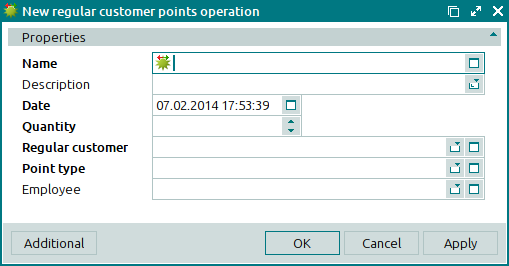
The fields are similar to those in the window.
You can open the entry window by pasting data about two or more new regular customer points operations from the clipboard to the log.

