- Access panel in the Regular customer window
- Client accounts panel in the Regular customer window
- Points panel in the Regular customer window
- IDs panel in the Regular customer window
- Personal profile panel in the Regular customer window
- Photograph panel in the Regular customer window
- Home address panel in the Regular customer window
- Work address panel in the Regular customer window
- Company panel in the Regular customer window
- Registered office address panel in the Regular customer window
- Actual address panel in the Regular customer window
© Tillypad 2008-2014
- Access panel in the Regular customer window
- Client accounts panel in the Regular customer window
- Points panel in the Regular customer window
- IDs panel in the Regular customer window
- Personal profile panel in the Regular customer window
- Photograph panel in the Regular customer window
- Home address panel in the Regular customer window
- Work address panel in the Regular customer window
- Company panel in the Regular customer window
- Registered office address panel in the Regular customer window
- Actual address panel in the Regular customer window
Windows used for managing directory contents:
All of these windows are opened from the directory data grid.
The editor window is opened by using the command. From there, you can edit the details of one or more regular customers.
If one entry is selected in the data grid, the editor window opens.
The window always has the Properties , Access , Client accounts , Points , and IDs panels. The Company , Actual address , and Registered office address panels appear when the company represented by the regular customer is specified. The Personal profile , Work address , Home address , and Photograph are displayed if you have filled out a personal profile for the regular customer.
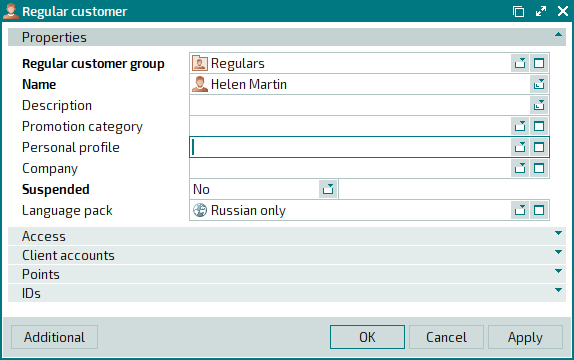
The Properties panel is composed of the following fields:
Regular customer group is the group of regular customers that includes the given regular customer. This is a required field.
Name indicates the name of the regular customer. This is a required field.
Names of regular customers are displayed and can be used for selection on the POS terminal.
Description is a text description of the regular customer.
Any additional information can be entered in this field.
Promotion category denotes the promotion category allocated to the regular customer by default.
You can select a promotion category in the window.
The promotion category assigned to the client determines special service conditions for this customer, e.g.
discounts, points, etc. The regular customer’s promotion category is entered in his/her guest tab and is taken into account when registering the order. It determines the sales rules applied to this regular customer’s orders (discounts, markups, points, auto-orders) and sets the guest tab limit (the customer’s spending limit, which, when reached, must be settled).Personal profile is a link to the personal profile of the regular customer. This link leads to the directory.
Please select a profile in the window.
The field displays the surname and initials of the selected person. When entering a value in this field, the window displays additional panels: the Personal profile , Home address , and Work address panels, which contain personal details of the selected customer; аnd the Photograph panel.
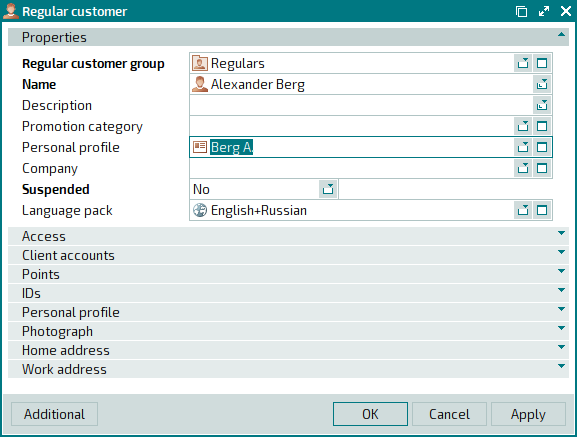
Company is the company the regular customer represents. This link leads to the directory.
You can select a company in the window.
After you populate this field, the window displays the additional panels: Actual address , Registered office address , and Company , which contain the company's details.
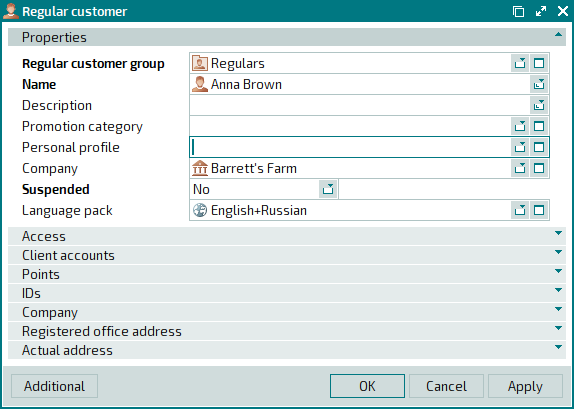
Suspended is an attribute showing that special service conditions have been temporarily suspended for the regular customer. This is a required field.
Please choose between: Yes and No.
This attribute allows you to temporarily suspend special service conditions for the regular customer without deleting his/her details from the directory. For example, it can be used when implementing penalty charges.
Language pack is the language pack containing the languages spoken by this person.
Click to save data. Selecting will save data without closing the window. Selecting will close the window without saving data.
The multiple regular customer groups editor window opens if two or more groups are selected in the data grid.
The name of the window changes to . A panel with a list of the selected items is added to the window.
The multiple regular customer editor window displays the following panels: Properties , Access , Client accounts , Points , and IDs .
The fields and panels are similar to those in the window.
The entry window allows you to add details of one or more new regular customers to the directory.
The entry window is opened by using the command or by pasting information about one regular customer from the clipboard.
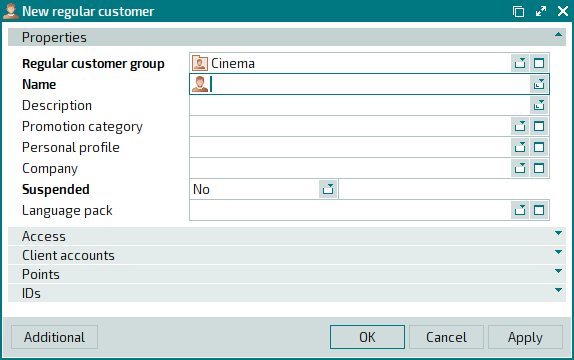
The fields and panels are similar to those in the window.
You can open the entry window by pasting information about two or more regular customers from the clipboard.

