© Tillypad 2008-2014
The following windows are used when working with stock movement record specification items:
All of these windows are opened from the context menu of the Specification panel.
The editor window is opened by using the command. From here, you can edit the attributes of one or more stock movement record specification items.
If one item is selected in the specification, the editor window will open.
If the specification element has no parent (it is a standalone item and is not included in the recipe of a compound stock item), the editor window looks like this:
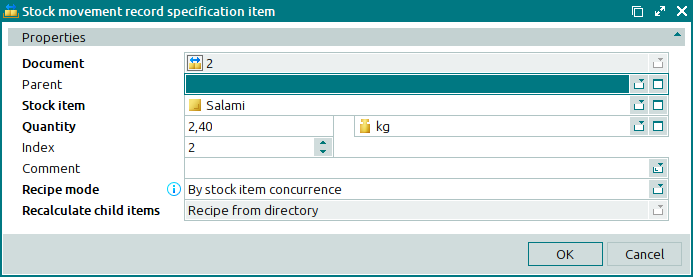
The editor window of a stock movement record standalone specification item is composed of the following fields:
Document is the number of the stock movement record to which the stock item belongs. This is a required field.
Parent is the name of the compound stock item whose recipe contains the listed stock item.
This field remains empty for standalone specification items (independent or compound stock items).
Stock item is the name of the stock movement record specification item. This is a required field.
Quantity is the amount (volume, weight) of the stock item. This is a required field.
Unit (stock item) is the unit of measurement for the stock item. This is a required field.
Please select a unit in the window. By default, this field contains the value defined for this stock item in the directory.
Index is the order of the stock items in the stock movement record specification.
Comment is a short text comment.
Recipe mode indicates how stock items are included in the stock movement record. This is a required field.
Please select from:
By stock item concurrence,
Manual,
Always with recipe.
The default value is By stock item concurrence.
If By stock item concurrence is selected for a stock item, the stock item concurrence chosen for this store defines whether recipe ingredients for the stock item need to be entered into the specification. The Recalculate child items field is unavailable.
If the Manual value is selected, the user chooses whether to include the recipe for this stock item into the specification. The Recalculate child items field is unavailable.
If Always with recipe is selected, the stock item is entered into the specification along with its ingredients, regardless of whether its concurrence requires this or not. The Recalculate child items field is unavailable.
Recalculate child items defines whether the quantities of the ingredients need to be recalculated when the quantity of the compound stock item is changed. This is a required field.
This field is only available when Manual is selected in the Recipe mode field.
Please select from:
Recalculate,
Recipe from directory,
Don't recalculate.
If Recalculate is selected, changing the quantity of the compound stock item will change the values in the Quantity, Net, and Yield fields of its child stock items (ingredients).
If Don't recalculate is selected, changing the quantity of the compound stock item will not change the values in the Quantity, Net, and Yield fields.
If Recipe from directory is selected, changing the quantity of the compound stock item will change the values in the Quantity, Net, and Yield fields of its child stock items according to the specification of the compound stock item recipe (defined in the directory).
Click to save data. Selecting will close the window without saving data.
If a child specification item is selected (the Parent field is filled in), additional fields will be displayed in the editor window:
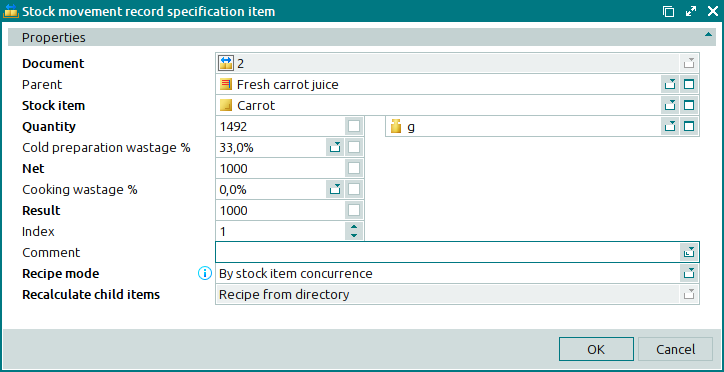
Cold preparation wastage % denotes the percentage of the stock item quantity modified during cold preparation.
The modification percentage can be positive or negative. A positive value shows how much of the stock item’s quantity will be lost during this process. A negative value denotes by what percentage the stock item’s quantity will increase.
This value can be entered manually or selected from a drop-down list that contains the names of options for cold preparation wastage previously entered in the directory, as well as the (empty) option, which allows the stock item to be entered without a value for cold preparation wastage.
If the directory does not contain any options for cold preparation wastage, only the (empty) option will be available for selection.
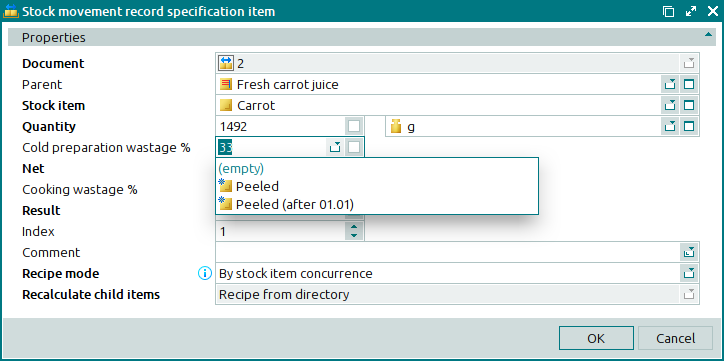
Net is the net quantity of the stock item after cold preparation. This is a required field.
The value in this field is calculated automatically from the values entered into the Quantity and Cold preparation wastage % fields.
Net quantity = Quantity - Quantity*Cold preparation wastage %
Cooking wastage % denotes the percentage by which the quantity changes as a result of cooking.
The modification percentage can be positive or negative. A positive value shows how much of the stock item’s quantity will be lost during this process. A negative value denotes by what percentage the stock item’s quantity will increase.
This value can be entered manually or selected from a drop-down list that contains the names of options for cooking wastage previously entered in the directory, as well as the (empty) option, which allows the stock item to be entered without a value for cooking wastage.
If the directory does not contain any options for cooking wastage, only the (empty) option will be available for selection.
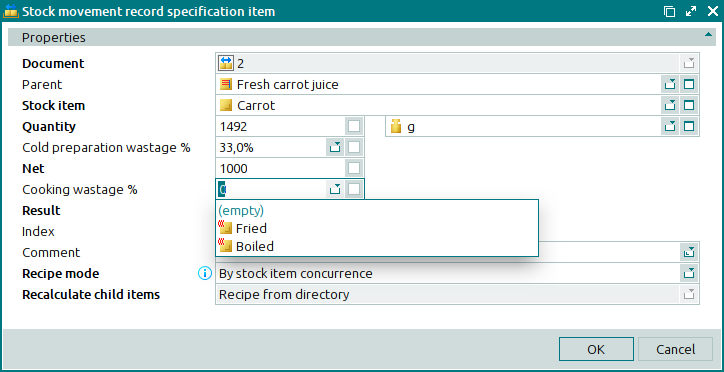
Yield is the net yield of the stock item after cold preparation and cooking. This is a required field.
The value in this field is calculated automatically from the values in the Net and Cooking wastage % fields.
Yield = Net quantity - Net quantity*Cooking wastage %
Click to save data. Selecting will close the window without saving data.
If two or more specification items are selected, the command will open the editor window. It has a panel displaying a list of the selected items; their corresponding stock movement record numbers appear to the right in brackets.
Only specification items of the same type (only complete stock items or only ingredients) can be selected simultaneously for editing.
The fields are similar to those in the editor window.
The entry window is opened by using the command, by pasting one or more stock items from the clipboard, or by selecting one or more stock items from the directory or from the operational report in the add sequentially mode.
Stock items can be added to the specification independently or as child elements (ingredients in recipes of compound stock items).
If a stock item is added to the specification as a standalone item, the entry window looks like this:
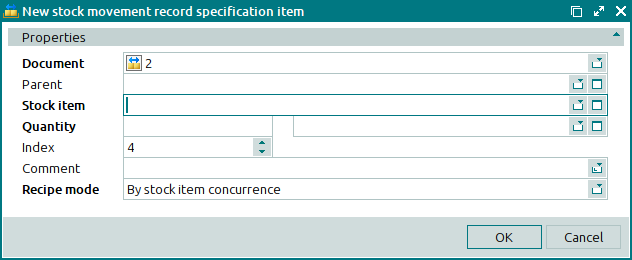
If Manual is selected in the Recipe mode field, the window will contain the Unfold recipe field.
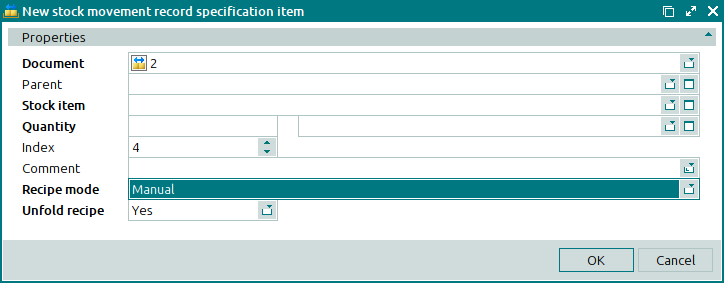
Figure 7.74. New stock movement record specification item entry window (Manual recipe mode selected)
Unfold recipe defines whether or not recipe ingredients should be added when acompound stock item is added to the specification. This is a required field.
Please choose between: Yes and No.
If Yes is selected, recipe ingredients are added to the specification along with the compound stock item. If No is selected, only the compound stock item will be added to the specification.
If a stock item is added to the specification as an ingredient of another stock item, the Parent field is filled in, and the window looks like this:
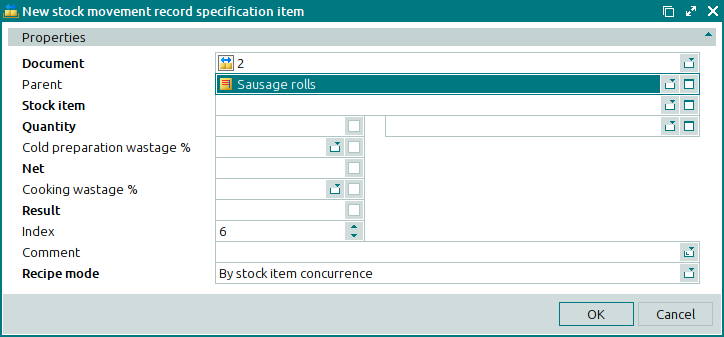
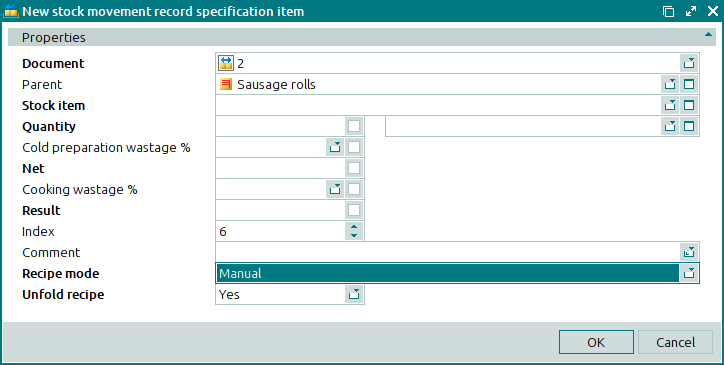
Figure 7.76. Entry window of a stock movement record specification child item (Manual recipe mode is selected)
The fields are similar to those in the editor window.
The entry window is opened by pasting one or more stock items from the clipboard or by selecting one or more stock items from the directory or from the operational report in the add sequentially mode.
By default, a standalone stock item entry window containing a list of the added stock items opens. A list containing the names of the pasted stock items appears in the window.
The fields are the same as those in the editor window.
The stock movement record specification item sequential editor window is opened by using the command after selecting a standalone specification item.
During sequential editing, the editor window contains the additional buttons and .
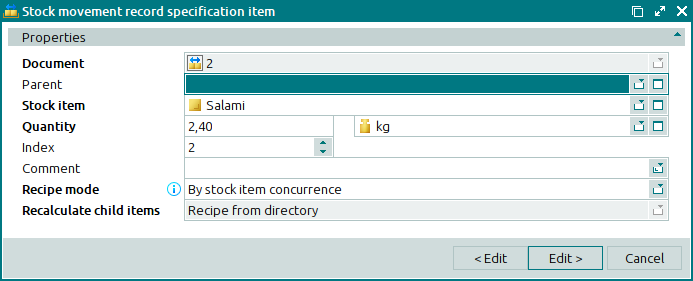
The fields are similar to those in the editor window.
The viewing window of a stock movement record specification item allows you to familiarise yourself with one or more of the selected items.
The viewing window is opened by using the command when you have selected a single stock movement record specification item with the status Ready, Sent or Accepted.
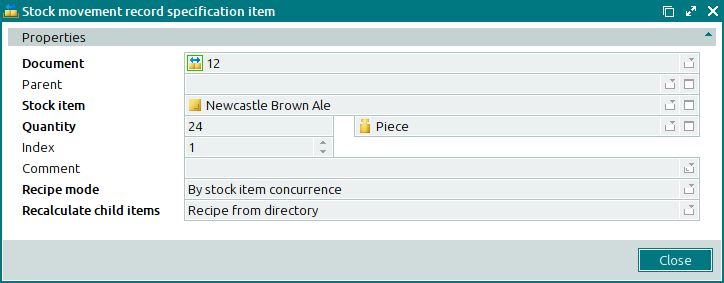
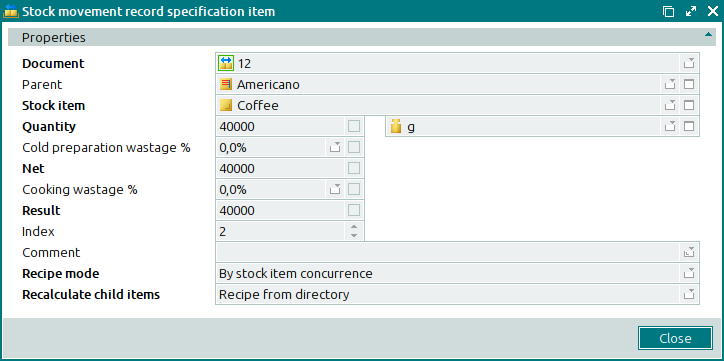
Selecting will close the viewing window.
The viewing window is opened by using the command when you have selected several stock movement record specification items with the status Ready, Sent or Accepted.

