© Tillypad 2008-2014
Windows of the program can nominally be divided into directory windows, settings directory windows, list windows, log windows, and operational and configurable report windows. The specifics of each window type can be found in the chapter.
Data from directories are used in other directories and lists within Tillypad XL Manager. Information that is deleted from directories is moved to the , from which it can subsequently be restored.
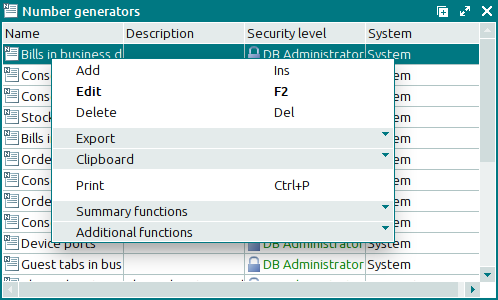
are a separate subvariety of directories. They connect items from different directories. Settings are configured by the user. Unlike deletions from directories, information from a settings directory is deleted permanently.
Example of a settings directory – .
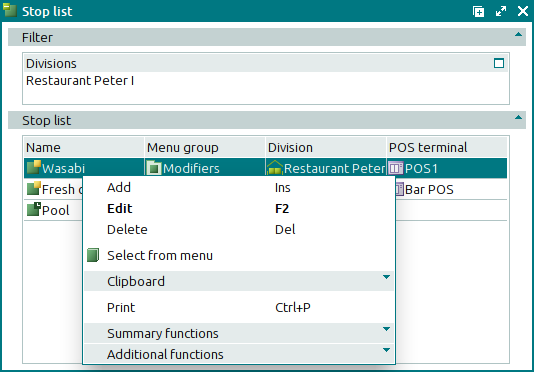
display information about operations that have been run by the user. Information from lists is deleted permanently.

Logs contain information about actions and changes made automatically in the system. Information from logs is deleted permanently. In some cases, it cannot be edited or deleted at all.

Data from lists and logs is generally used to generate reports, whereas operations that have been performed (sales, store operations) are stored in . Documents have specifications and statuses.
A is a list of elements within a document, e.g. a list of menu items that are included into an order. A document may be able to be processed automatically, depending on its . Information from document lists is also deleted permanently.
Example of a document list – :
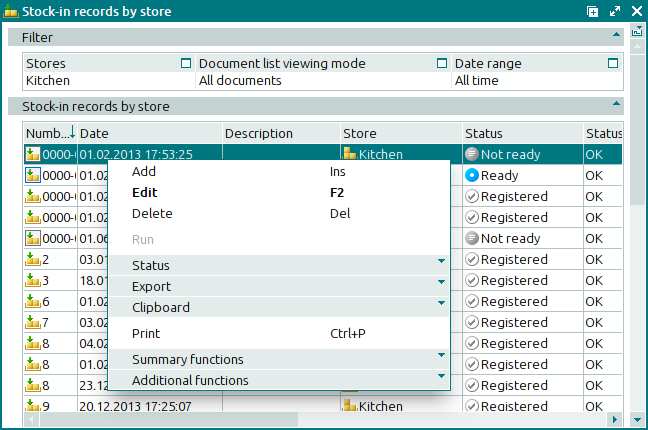
are used to integrate and analyse information stored in Tillypad XL. There are two kinds of reports: operational reports and configurable reports.
The appearance of and the rules for creating them are determined by the developer and cannot be edited by the user.
Example of an operational report – :

Rules for generating can be edited by the user. Configurable reports can be created by the user from scratch or based on existing reports or report templates.
Report settings are configured in the directory, and the report itself is opened from the main menu. The print report layout can be edited using the FastReport editor.
Example of a configurable report – .
The report window opens from the directory.

The report viewing window opens from the menu. The print layout of the selected report appears in a separate panel in the viewing window.


