© Tillypad, 2008-2015
The document list is used to manage receipts that were created on the selected business days.
Location: – – .
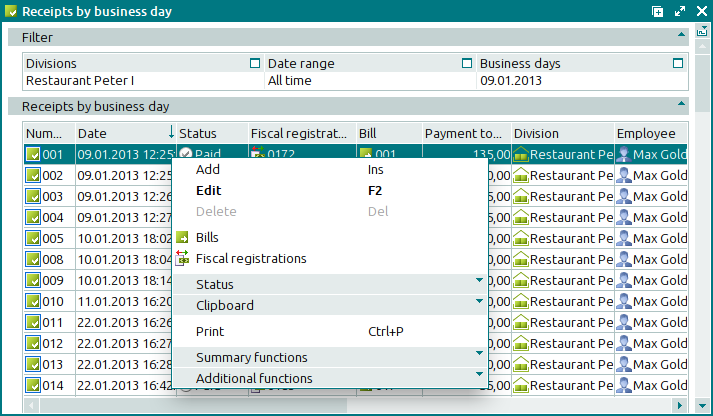
The window contains a panel that displays the filter parameters, as well as a data grid with a list of the bills that match the selected filter parameters.
Data grid columns:
Number is the number of the receipt.
Date indicates the date and time when the receipt was created.
Sale total is the total price of the sold menu items.
Payment total designates the amount tendered by the customer in order to pay his/her bill.
POS terminal denotes the POS terminal on which the receipt was created.
Fiscal registration is the operation by which fiscal registration of the receipt payment was carried out.
Employee is the employee who created the receipt.
Status is the status of the receipt:
Not ready – the receipt is open for changes.
Ready – the receipt has been generated, the payment is in progress, and the receipt can no longer be edited.
Paid – the receipt has been generated and paid for; it can no longer be edited.
Deleting – the receipt is flagged and queued for deletion from the document list; it can no longer be edited.
Business day is the business day on which the receipt was created.
Bill indicates the bill based on which the receipt was created.
Division denotes the division where the receipt was created.
Printer is the device on which the receipt was printed (for non-fiscal receipts).
Device status designates the status of the device on which the receipt was printed (for non-fiscal receipts).
Sales VAT Total is the value added tax amount in the sale total.
The context menu contains the following commands:
(Ins) – creates a new receipt.
(F2) – edits receipts.
(Del) – permanently deletes receipts.
– opens a window with a list of bills for the selected receipts.
– opens a window with a list of fiscal registrations for the selected receipts.
– menu with the commands to alter the document status.
When you select one or more documents with the same status, their current status will not be available in the context menu. When you select documents with different statuses, all possible statuses will be available in the context menu.
– menu with the commands to operate the clipboard.
(Ctrl+P) – generates print layouts.
– menu with the commands to manage the summary functions of the data grid.
– menu with the commands to operate the data grid.
To create new receipts, use the and entry windows. To edit receipt attributes, use the and editor windows.
When you delete receipts from the document list, a confirm permanent deletion prompt with an integrated filter wizard appears. Only receipts with the Not ready status can be deleted. When you delete receipts, you need to specify which operations must be deleted (fiscal registrations, authorisation operations, regular customer account operations). However, associated bills, orders, and guest tabs will not be deleted.

