© Tillypad, 2008-2015
The Sales specification panel is used to manage receipt sales specification items. It includes the bill's menu items that are paid for using this receipt.
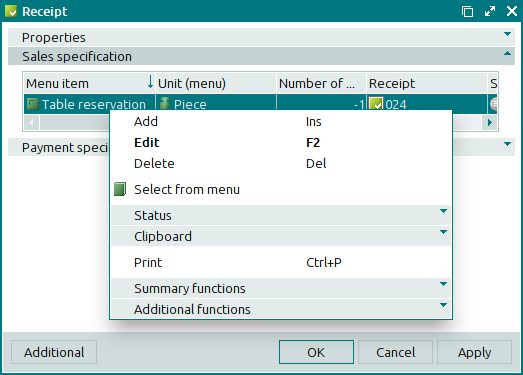
Data grid columns:
Menu item is the menu item that is paid for using this receipt.
Quantity denotes the quantity (
volume, weight, time) of the menu item.Unit (menu) is the unit of measurement for the menu item.
Number of portions is the number of portions of the bill specification menu item that are paid for using the receipt.
VAT, % is the value added tax (VAT) rate expressed as percentage.
VAT price is the size of the value added tax added to the price. It is expressed in monetary units.
Price is the price of the specification item according to the menu, not including markups and discounts.
Discount is the value of the discount for the receipt sales specification element.
Markup is the value of the markup for the receipt sales specification element.
Total is the amount paid for the selected number of items in the sales specification (including discounts and markups). The total determines the amount to be paid by the client for goods or services.
Remainder is the difference between the number of identical menu items in the bill specification and in the receipt sales specification.
Total by menu is the amount paid for the selected number of specification items as defined in the menu (excluding discounts and markups). The total determines the cost of a product or service according to the prices specified in the menu.
VAT amount is the size of the value added tax added to the price. It is expressed in monetary units.
Index denotes the sequence of items in the receipt specification.
Sales department is the sales department where the sale of the menu item will be registered.
Receipt is the receipt, the sales specification of which includes the menu item from the bill.
Status is the status of the receipt.
Bill indicates the bill from which the menu item is added to the receipt.
Business day is the business day during which the receipt was created.
Division denotes the division where the business day was opened.
Comment is a short text comment on the receipt specification item.
The context menu of the sales specification contains the following commands:
(Ins) – adds an item from the bill specification to the receipt sales specification.
This command is available only in sales specifications of receipts with the status Not ready.
/ (F2) – edits and displays receipt sales specification items.
The command is available only in sales specifications of receipts with the status Not ready.
If the receipt has a status of either Ready or Paid, the command will be replaced with the command.
(Del) – permanently deletes items from the receipt sales specification.
This command is available only when you select specification items of receipts with the Not ready status.
– sequentially adds menu items to the receipt sales specification.
When you select this command, the directory window will open and allow you to select items in the sequential entry mode.
– menu with the commands to alter the document status.
When you select one or more documents with the same status, their current status will not be available in the context menu. When you select documents with different statuses, all possible statuses will be available in the context menu.
– menu with the commands to operate the clipboard.
(Ctrl+P) – generates print layouts.
– menu with the commands to manage the summary functions of the data grid.
– menu with the commands to operate the data grid.
To add a new item to the receipt sales specification from the bill specification, use the and entry window.
To edit attributes of sales specification items, use the and editor windows.
To view attributes of receipt sales specification items with the Ready, Paid, or Deleting status, use the and viewing windows.
When you delete receipt sales specification items, a confirm permanent deletion prompt appears.

