© Tillypad, 2008-2015
Windows used to manage draft modifiers:
All of these windows are opened from the context menu of the directory.
The editor window is opened by the command. From here, you can edit one or more draft modifiers.
If one modifier is selected, the window will open.
The window contains the Properties , Access , and Specification panels.
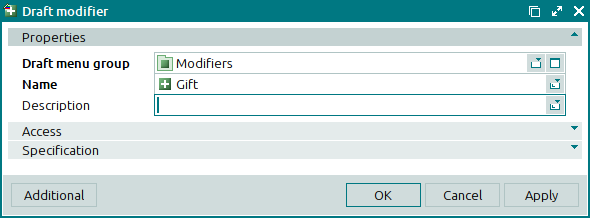
The Properties panel is similar to the panel of the same name in the window.
The Properties panel is composed of the following fields:
Draft menu group indicates the name of the draft menu group that the draft modifier is contained in. This is a required field.
Parent groups are selected in the window.
Pressing the button corresponding to the name of this parent group in the POS terminal menu will bring up a list of all nested draft menu groups, draft menu items and draft modifiers.
Name is the name of the draft modifier. This is a required field.
The name of the draft modifier will be displayed in the POS terminal menu when the draft is activated. It enables you to find and select modifiers to be included into an order specification.
The name of the modifier is specified in orders, bills and receipts.
Description is a text description of the modifier.
Any additional information can be entered in this field.
Click to save data. Selecting will save data without closing the window. Selecting will close the window without saving data.
After it has been modified, the draft modifier is given the status Edited.
When two or more draft modifiers are selected for editing, the multiple modifier editor window will open. The name of the editor window changes to . This window has a panel displaying a list of the selected items.
The fields are similar to those in the editor window.
The entry window is used to add one or more new draft modifiers to the directory.
The entry window is opened by using the command or by pasting one draft modifier from the clipboard.
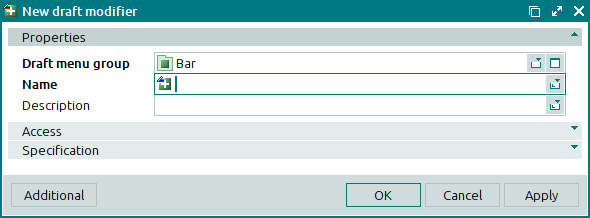
The fields are similar to those in the editor window.
New draft modifiers added to the directory are given the status Added.
The entry window is opened when pasting two or more draft modifiers from the clipboard.
The multiple draft modifiers entry window contains only those panels which are available for all of the added modifiers. In addition, a list of all the elements pasted from the clipboard will be displayed in the window.
The panels and fields are similar to those in the editor window.
The viewing window allows the properties of one or more draft modifiers to be viewed.
The window is opened by using the command from the subordinate directory. It is enabled only for drafts with the Ready status or the Active status.
If one draft modifier is selected in the data grid, the window opens.
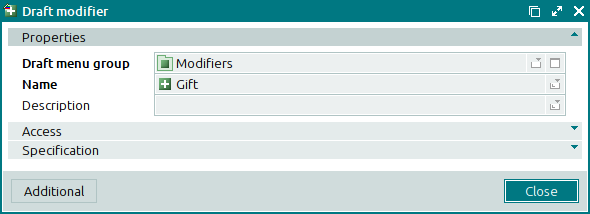
The panels and fields are similar to those in the editor window.
Selecting will close the viewing window.
When two or more draft modifiers are selected in the data grid, the multiple draft modifier viewing window opens. This window contains an additional panel displaying the selected draft modifiers. The name of the window changes to .
The panels and fields are similar to those in the editor window.
Selecting will close the viewing window.

