© Tillypad, 2008-2015
Windows used for managing screen forms:
All of these windows are opened from the context menu of the directory.
You can open the editor window by using the command. From here, you can modify attributes of one or more screen forms.
The window opens if one screen form has been selected for editing.
The window is composed of the Properties , Access , and Layout panels.
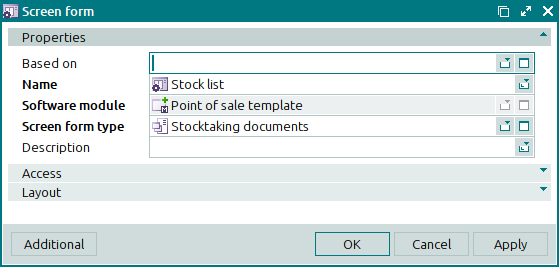
The Properties panel is composed of the following fields:
Based on denotes the screen form, based on which the given screen form was created.
You can select a screen form in the window.
Name indicates the name of the screen form. This is a required field.
Software module denotes the software module, using which the device can utilise the given screen form.
The field is read-only. The list of available software modules depends on the selected screen form type.
Screen form type designates the screen form type, for which the screen form was created. This is a required field.
Description is a brief text description of the screen form.
Any additional information can be entered in this field.
Click to save data. Selecting will save data without closing the window. Selecting will close the window without saving data.
The editor window opens if two or more entries are selected for editing in the data grid.
The window displays a panel with a list of the selected items, together with the Properties and Access panels.
The fields and panels are similar to those in the window.
Entry windows allow you to add one or more new screen forms to the directory.
You can open the entry window by using the and commands. Alternatively, you can do it by pasting a single screen form from the clipboard.
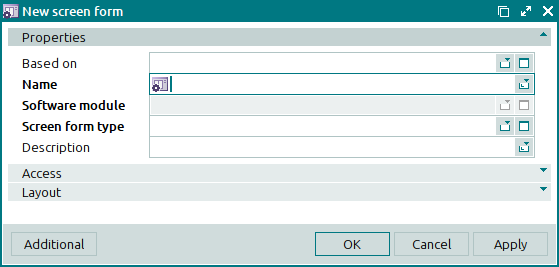
The fields and panels are similar to those in the window.
You can open the entry window by pasting two or more screen forms from the clipboard.
The window displays a panel with a list of the selected items, together with the Properties and Access panels.

