© Tillypad, 2008-2015
The document list is used to manage bills that were created on the selected business days.
Location: – – .
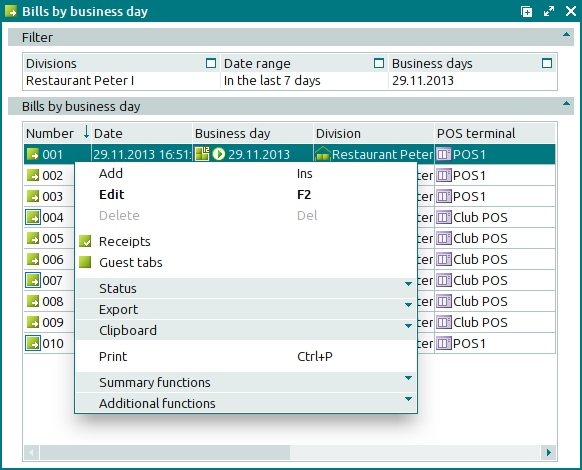
The window contains a panel that displays the filter parameters, as well as a data grid with a list of the bills that match the selected filter parameters.
Data grid columns:
Number is the number of the bill.
Date indicates the date and time when the bill was created.
Business day is the business day on which the bill was created.
- Division denotes the division where the bill was created.
POS terminal indicates the POS terminal on which the bill was created.
Employee denotes the employee who created the bill.
Status is the status of the bill:
Not ready – the bill is open for changes.
Ready – the bill is generated, but no changes can be made. A receipt is created based on this bill.
Paid – the bill is generated and paid for; no changes can be made.
- Sale total is the total value of the sold menu items, which were added to the bill from the order.
VAT amount is the size of the value added tax within the price. It is expressed in monetary units.
System is a tag identifying system objects.
Context menu commands:
(Ins) – creates a new bill.
(F2) – edits bills.
(Del) – permanently deletes bills.
– opens a window to view the list of receipts for the selected bills.
– opens a window to view the list of guest tabs for the selected bills.
– menu with the commands to alter the document status.
When you select one or more documents with the same status, their current status will not be available in the context menu. When you select documents with different statuses, all possible statuses will be available in the context menu.
– menu with the commands to export files into an external file or update package.
– menu with the commands to operate the clipboard.
(Ctrl+P) – generates print layouts.
– menu with the commands to manage the summary functions of the data grid.
– menu with the commands to operate the data grid.
To create new bills, use the and entry windows. To edit attributes of bills, use the and editor windows.
When you delete bills from the document list, a confirm permanent deletion prompt appears. This prompt has an integrated filter wizard.
Only bills with the Not ready status can be deleted. When deleting a bill, the user must specify which associated documents and operations will also be deleted: receipts, fiscal registrations, authorisation operations, orders, and guest tabs.
You can only delete unready bills, the specification items of which are not connected to any order specification items. To delete a bill that was created based on an order, you must choose one of the following options: delete order items from the bill, delete the entire order, or void its payment.
You can only delete bills, the specification items of which have not been added to the receipt sales specifications.
To select bills from the receipt windows, the window is used.

