© Tillypad, 2008-2015
Windows used to manage bills:
All of these entry windows are opened from the data grid of the bill items list.
You can open the editor window by using the command. From here, you can modify one or more bills. You can only edit bills with the Not ready status.
If one bill is selected in the data grid, the Bill editor window opens.
The editor window is composed of the Properties and Specification panels.
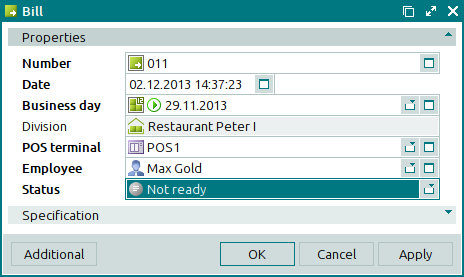
The Properties panel is composed of the following fields:
Number is the number of the bill. This is a required field.
The number of the bill can be generated automatically or entered manually. The number is automatically generated when you open the window or press the selection button in the Number field. Automatic numbers are generated using the template specified in the directory.
Date indicates the date and time when the bill was created. This is a required field.
Business day is the business day, on which the bill was paid for. This is a required field.
Please select a day in the window from the list of business days with the Open and Open for changes statuses.
Division denotes the division where the bill was created. In the editor window, this field is read-only.
POS terminal indicates the POS terminal on which the bill was created. This is a required field.
Employee denotes the employee who created the bill. This is a required field.
Status is the status of the bill. This is a required field.
Please select one of the following options: Not ready, Ready, or Paid.
Click to save data. Selecting will save data without closing the window. Selecting will close the window without saving data.
Selecting the command in the drop-down list of the button will open the confirm bill deletion prompt.
If the bill has the Ready or Paid status, none of its properties except for its status can be edited. All fields in the editor window except for the Status field become read-only.
When two or more entries are selected for editing, the multiple bills editor window opens. The name of the window changes to . A panel with a list of the selected items is added to the editor window.
The panels and fields are similar to those in the editor window.
The entry window allows you to add one or more new bills to the document list.
You can open the New bill entry window by using the Add command or by pasting one bill from the clipboard.
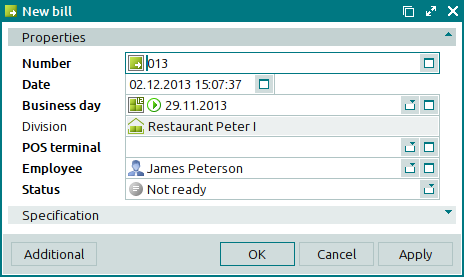
The panels and fields are similar to those in the editor window.
The New bills entry window opens if two or more bills are pasted from the clipboard. A panel with a list of the selected bills is added to the window from the clipboard.
The panels and fields are similar to those in the editor window.

