© Tillypad, 2008-2015
Windows used to manage contents of the log:
All of these windows are opened from the context menu of the log.
You can open the editor window by using the command. From here, you can modify attributes of one or more timesheet entries.
If one entry is selected in the data grid, the editor window opens:
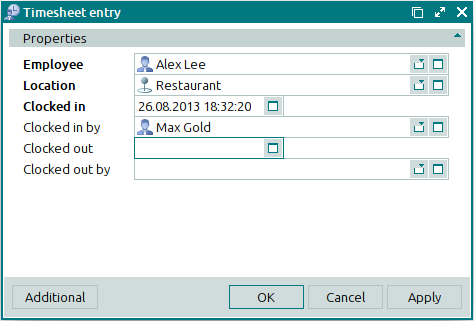
Employee is the user name of the employee whose attendance is recorded in the log. This is a required field.
Location is the location of the employee's workplace. This is a required field.
We recommend entering the location of the device (e.g. POS terminal), division, or store where the employee’s workstation is located.
Clocked in indicates the date and time when the employee arrived at work (shift start).
Clocked in by denotes the user name of the authorised employee who recorded the time when the employee arrived at work. This is a required field.
Clocked out designates the date and time when the employee left work (shift end).
Clocked out by denotes the user name of the authorised employee who recorded the time when the employee left work.
Click to save data. Selecting will save data without closing the window. Selecting will close the window without saving data.
The multiple timesheet entries editor window opens if two or more entries are selected for editing. The name of the editor window changes to . A panel with a list of the selected items is added to the editor window. The locations of employees are specified in brackets.
When multiple entries are selected for editing, any changes made to the window fields will apply to all selected log entries.
The fields are similar to those in the window.
The entry window allows you to add one or more timesheet entries to the log.
You can open the entry window by using the command or by pasting a single entry from the clipboard.
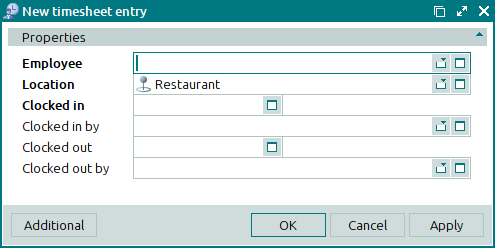
The fields are similar to those in the window.
The entry window opens if two or more entries are pasted from the clipboard to the log. A panel with a list of the clipboard items is added to the window. The location of each selected employee is specified in brackets

