- 1 How to set up a discount with points
- 2 Create a promotion type
- 3 Create a promotion category
- 4 Configure a promotion category for the division
- 5 Create a sales rule
- 6 Create a day type setting
- 7 Create a task to calculate points
© Tillypad, 2008-2015
At this stage, you need to create the promotion type Third beer for free, which will allow a client to receive a free Amstel beer if he/she has already ordered two beers.
Open the directory and add the Third beer for free promotion type. Fill out the fields in the Properties panel.
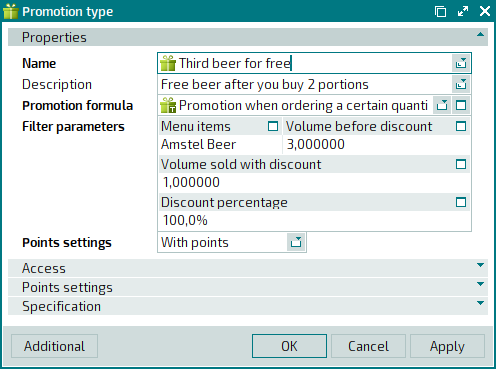
Since the discount implies the use of points, select the With points option in the Points settings field. Click on the Points settings panel to expand it and fill in its fields.
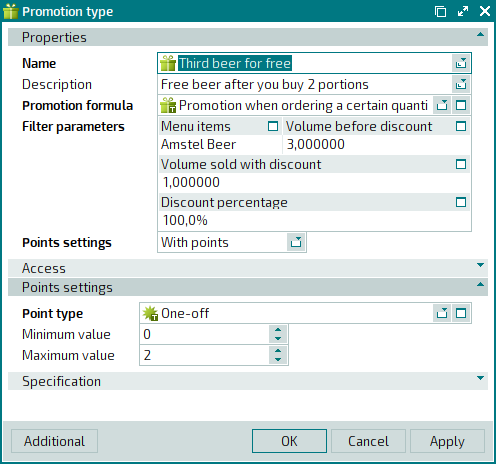
Click on the Specification panel to expand it. Select the name of the menu item (Amstel beer) and choose the command from the context menu.
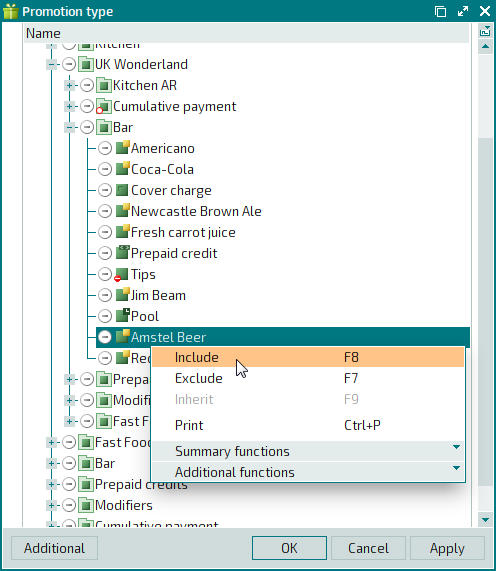
The selected menu item is marked as used by the promotion type.
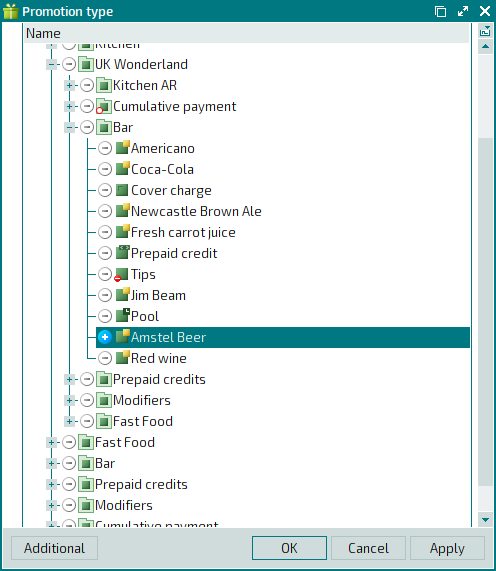
Press . The editor window will close, and changes made to the directory will be saved.
