© Tillypad, 2008-2015
At the next stage, you need to add the day types Weekday and Weekend to the day type setting for the Club division.
Open the
directory window and add the Weekday day type to it. This day type will start every Monday at 12 a.m.

Press . The entry window will close, and the start and end dates for the weekday day type will be saved in the settings directory.
Add the Weekend day type (which should start every Saturday at 12 a.m.) to this settings directory.
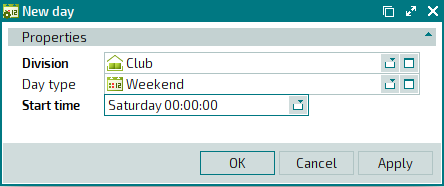
Press . The entry window will close, and the start and end dates for the weekend day type will be saved in the settings directory.
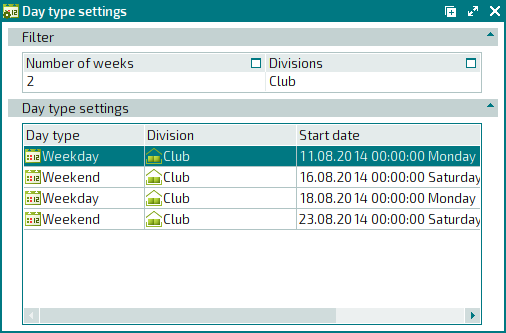
As a result, the Club division will have specific days when clients will receive a third Amstel beer for free after they have ordered two beers. Automatic price recalculation will be carried out on the POS terminal when you submit the orders.
