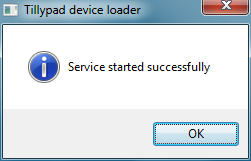© Tillypad, 2004-2024

© Tillypad, 2004-2024

In this step, you must set up the parameters that will be used for installing device loaders and the front office part of the system (Tillypad POS).
Device loaders receive the necessary device drivers from the segment database, launch devices, and query device states.
In this step, you must specify the parameters for installation of the device loader.
The window is composed of the Install folder, Connection parameters, Loader service properties, and Additional panels.
The Install folder panel is composed of a single field:
Folder is the folder into which the device loader will be installed. This is a required field.
The root folder of the disc cannot be chosen as this folder.
The Connection parameters panel is composed of the following fields:
Host is the segment application server to which the device loader will be connected. This is a required field.
Port is the number of the port that will be used by the device loader to connect to the segment application server. This is a required field.
The Loader service properties panel contains the following fields:
Run type denotes the launch method of a device loader service.
You can choose one of the following options:
Automatically indicates that the the device loader service will launch at the start of MS Windows. When the system is started or the server restarted (at a work station), the loader service will relaunch automatically. If the service is stopped manually, it will automatically relaunch.
Manually indicates that the device loader service is to be relaunched manually. If the service is stopped manually, it will not relaunch automatically.
Logon denotes the registration methods within the system:
With system account indicates that system accounts are used to enter the system.
With account indicates that individual user accounts are used to enter the system.
If With account is selected in the Logon field, the Account and Password fields will appear in theLoader service properties panel.
Account is the account used by the device loader service.
The device loader service uses a Microsoft Windows OS account; the name of the local network domain as well as the username are specified here.
Password is the password for the account used by the device loader service.
The Additional panel is composed of the following fields:
Create shortcuts on desktop indicates whether a shortcut for running and quitting a device loader (for Tillypad POS) should be added to the desktop.
You can choose between Yes and No.
If Yes is selected, a start/stop shortcut for the device loader will be added to the desktop during installation.
Run after installation indicates whether to run the device loader with the START parameter after the installation finishes.
You can choose between Yes and No.
If Yes is selected, after the installation program shuts down, the device loader service will be launched by the START parameter.
Pressing the button will open the window with the next filter step.
In this step, device loader installation takes place using the parameters selected in the previous program step. A message will appear after the installation has finished.
Pressing will shut down the installation program.
As a result, the following files will be entered into the folder specified during installation:
If Yes is selected in the Create shortcuts on desktop field, a shortcut for manual starting and stopping of the device loader service will be created on the desktop.
If Yes is selected in the Run after installation field, a message will appear after the device loader is launched.
Figure 24. Message about successful startup of the device loader after the completion of its installation