The following windows are used when working with duplicate printers:
All of these windows are opened from the duplicate printer specification of the sales setting element window.
The editor window allows one or more duplicate printers to be edited.
The editor window is opened by the command in the context menu when one or more duplicate printers are selected.
If one duplicate printer is selected in the specification, the editor window will open.
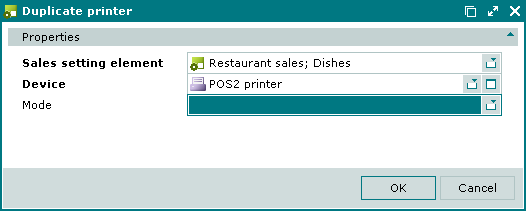
Window fields:
Sales setting element – sales setting element with the name of concurrence and sales setting. Required field.
Device – name of the printer used to duplicate the main remote printer. Required field.
Selection is made in the window from a list of devices that support a printer interface.
Options:
Each item on a separate ticket - each order item (with its child items) is printed on a separate order ticket.
All items on one ticket - all order items are printed on one order ticket (without grouping).
Items with the same concurrence on one ticket - order items are grouped by concurrence.
Items with the same course on one ticket - order items are grouped by course.
Items with the same concurrence and course on one ticket - order items are grouped by concurrence and course.
The default value is All items on one ticket.
Click to save data. Selecting will close the window without saving data.
The multiple duplicate printers editor window opens when two or more printers are selected for editing. The title in the window header is . It has a panel displaying a list of the selected duplicate printers:
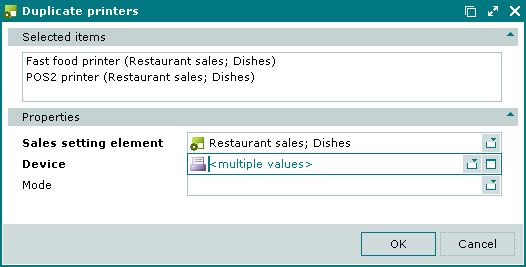
The panels and fields are the same as in the editor window.
When multiple duplicate printers are selected for editing, any changes that are saved will be applied to all of the selected duplicate printers.
The entry window is opened from the context menu by the command and is used to add a new duplicate printer to the specification.
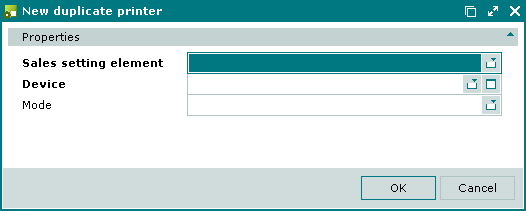
© Tillypad 2008-2012