Windows used for managing directory contents:
All of these windows are opened from the context menu of the directory.
The editor window is opened by the command and allows you to edit attributes of one or more security levels.
If one record was selected in the table, the Security level editor window is opened.
The window is composed of the Properties and Access settings panels.
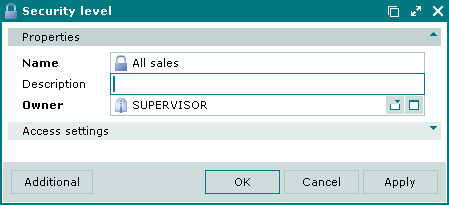
The Properties panel is composed of the following fields:
Name is the name of the security level. This is a required field.
Security levels determine which users have access to different complex objects. Security level determines the list of objects on which the user can run operations enabled for his or her user role in access settings.
Description is a text description of the security level.
Any additional information can be entered in this field.
Owner is the user role of the employee who created the security level. This is a required field.
Please select a user role in the window.
Owner is a person or a group of persons who have this user role. Owner creates a security level and can edit its attributes
The user role of the logged in employee is displayed by default.
Click to save data. Selecting will save data without closing the window. Selecting will close the window without saving data.
If two or more security levels were selected, the multiple editor window is opened. The name of the window changes to . It has a panel displaying a list of selected elements.
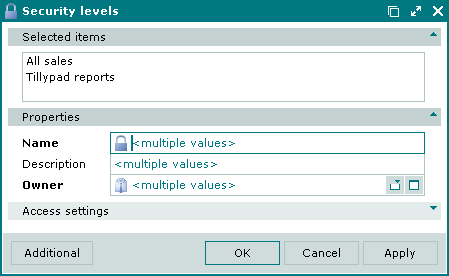
The fields and panels and their completion rules are similar to the window.
Entry windows allow you to add one or more security levels to the directory.
You can open the entry window using the command or by pasting a single element from the clipboard to the directory.
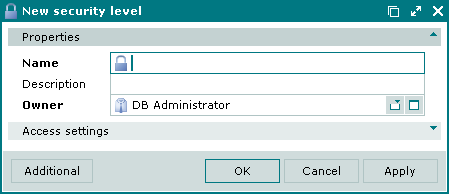
The panels and fields and their completion rules are similar to the window.
You can open the entry window by pasting two or more security levels from the clipboard.
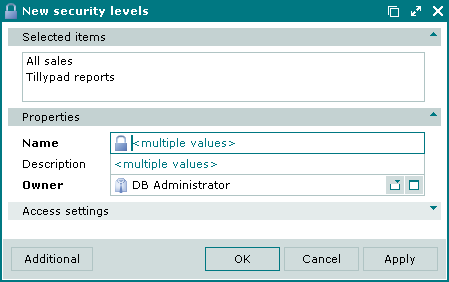
The panels and fields and their completion rules are similar to the window.
© Tillypad 2008-2012