Windows used to manage log contents:
All of these windows are opened from the log context menu.
You can open the editor window using the command and modify attributes of one or more timesheet entries.
The editor window is opened if one record was selected in the table:
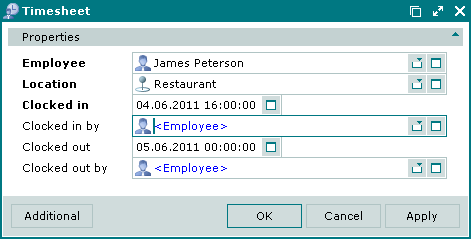
Employee is the user name of the employee whose attendance is recorded in the log. This is a required field.
Location is the location of the employee's workplace. This is a required field.
We recommend entering the location of a device (for example, a POS terminal), division or store where the workplace of the employee is located.
Clocked in indicates the date and time when the employee arrived at work (shift start).
Clocked in by indicates the user name of the authorised employee who recorded the time when the employee arrived at work. This is a required field.
Clocked out indicates the date and time when the employee went off work (shift end).
Clocked out by indicates the user name of the authorised employee who recorded the time when the employee went off work.
Click to save data. Selecting will save data without closing the window. Selecting will close the window without saving data.
The multiple timesheet entries editor window opens if two or more entries were selected for editing. The name of the editor window changes to . A panel displaying the list of selected elements is added to the editor window. You can see the location of each selected employee in brackets.
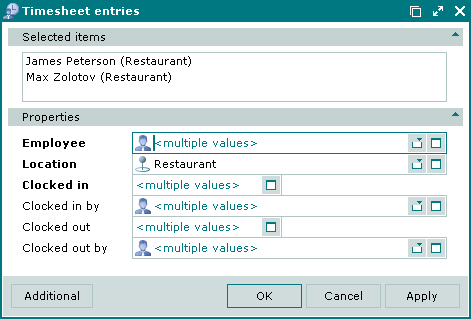
When multiple entries are selected for editing, any changes made to the window fields will be applied to all of the selected log entries.
The fields and their completion rules are similar to the window.
Entry windows allow you to add one or more timesheet entries to the log.
You can open the window using the or by pasting a single entry from the clipboard.
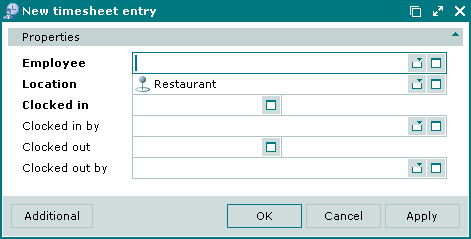
The fields and their completion rules are similar to the window.
You can open the window by pasting two or more entries from the clipboard to the log. A panel displaying the list of clipboard elements is added to the window. You can see the location of each selected employee in brackets
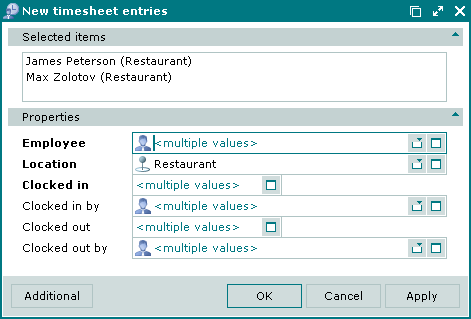
The fields and their completion rules are similar to the window.
© Tillypad 2008-2012