Windows used for managing the directory contents:
All of these windows are opened from the directory data grid.
The editor window is opened by the command and allows you to edit attributes of one or more user roles.
If one entry was selected in the data grid, the editor window is opened.
The window is composed of the Properties , Access , and Access settings panels.
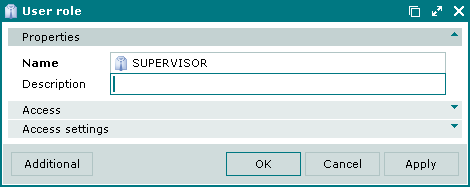
The Properties panel is composed of the following fields:
Name is the name of the user role. This is a required field.
The user role of the employee determines the list of his or her privileges when working with the system. Employees with identical user roles have identical access rights. Users' access rights are defined in the access settings for their user role.
Description is a description of the user role.
Any additional information can be entered in this field.
Click to save data. Selecting will save data without closing the window. Selecting will close the window without saving data.
The multiple user roles editor window opens if two or more entries were selected in the data grid. The name of the window changes to . A panel displaying the list of selected items is added to the editor window.
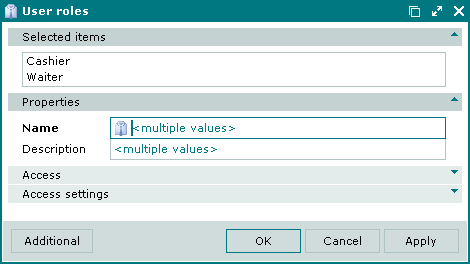
The fields and their completion rules are similar to the window.
The entry window allows you to add one or more user roles to the directory.
You can open the entry window using the command or by pasting a single user role from the clipboard to the directory.
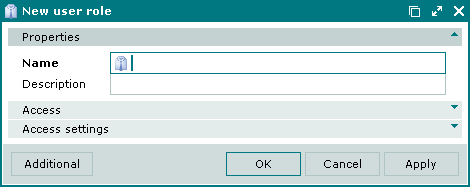
The fields and panels and their completion rules are similar to the window.
You can open the entry window by pasting two or more user roles from the clipboard.
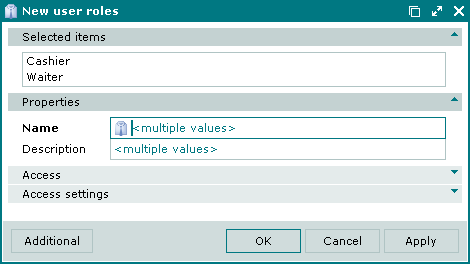
The fields and panels and their completion rules are similar to the window.
© Tillypad 2008-2012